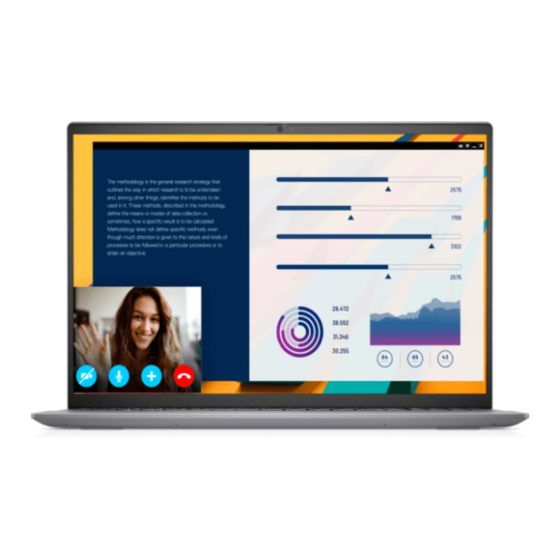
Table of Contents
Advertisement
Quick Links
https://tehnoteka.rs
Uputstvo za upotrebu (EN)
DELL laptop Vostro 5620 (NOT21649)
Tehnoteka je online destinacija za upoređivanje cena i karakteristika bele tehnike,
potrošačke elektronike i IT uređaja kod trgovinskih lanaca i internet prodavnica u Srbiji.
Naša stranica vam omogućava da istražite najnovije informacije, detaljne karakteristike
i konkurentne cene proizvoda.
Posetite nas i uživajte u ekskluzivnom iskustvu pametne kupovine klikom na link:
https://tehnoteka.rs/p/dell-laptop-vostro-5620-not21649-akcija-cena/
Advertisement
Table of Contents

Summary of Contents for Dell NOT21649
- Page 1 Uputstvo za upotrebu (EN) DELL laptop Vostro 5620 (NOT21649) Tehnoteka je online destinacija za upoređivanje cena i karakteristika bele tehnike, potrošačke elektronike i IT uređaja kod trgovinskih lanaca i internet prodavnica u Srbiji. Naša stranica vam omogućava da istražite najnovije informacije, detaljne karakteristike i konkurentne cene proizvoda.
- Page 2 Vostro 5620 Setup and Specifications Regulatory Model: P117F Regulatory Type: P117F001/P117F002 October 2022 Rev. A02...
- Page 3 A WARNING indicates a potential for property damage, personal injury, or death. © 2022 Dell Inc. or its subsidiaries. All rights reserved. Dell Technologies, Dell, and other trademarks are trademarks of Dell Inc. or its subsidiaries. Other trademarks may be trademarks of their respective owners.
-
Page 4: Table Of Contents
Keyboard....................................15 Camera....................................16 Touchpad..................................... 16 Power adapter..................................17 Battery....................................17 Display....................................18 Fingerprint reader (optional)............................19 GPU—Integrated................................19 GPU—Discrete.................................. 20 Operating and storage environment..........................20 Chapter 4: Dell ComfortView....................... 21 Chapter 5: Keyboard shortcuts....................22 Chapter 6: Getting help and contacting Dell................24 Contents... -
Page 5: Chapter 1: Set Up Your Vostro 5620
2. Finish Windows setup. Follow the on-screen instructions to complete the setup. When setting up, Dell recommends that you: ● Connect to a network for Windows updates. - Page 6 Dell Update, search in the Knowledge Base Resource at www.dell.com/ support. Dell Digital Delivery Download software applications, which are purchased but not preinstalled on your computer. For more information on using Dell Digital Delivery, search in the Knowledge Base Resource at www.dell.com/support. Set up your Vostro 5620...
-
Page 7: Chapter 2: Views Of Vostro 5620
Views of Vostro 5620 Left 1. Power-adapter port Connect a power adapter to provide power to your computer and charge the battery. 2. Power and battery-status light Indicates the power state and battery state of the computer. Solid white—Power adapter is connected and the battery is charging. Solid amber—Battery charge is low or critical. -
Page 8: Right
Right 1. SD-card slot Reads from and writes to the SD card. The computer supports the following card types: ● Secure Digital (SD) ● Secure Digital High Capacity (SDHC) ● Secure Digital Extended Capacity (SDXC) 2. USB 3.2 Gen 1 port Connect devices such as external storage devices and printers. -
Page 9: Top
The highlighted area indicates the actual active fingerprint reader area and the image is for illustration purposes only. NOTE: You can customize power-button behavior in Windows. For more information, see Me and My Dell at www.dell.com/support/manuals. 2. Right-click area Press to right-click. -
Page 10: Front
Front 1. Left microphone Provides digital sound input for audio recording and voice calls. 2. Privacy shutter Slide the privacy shutter to cover the camera lens and protect your privacy when the camera is not in use. 3. Camera Enables you to video chat, capture photos, and record videos. 4. -
Page 11: Bottom
Provide audio output. 2. Service Tag and regulatory labels The Service Tag is a unique alphanumeric identifier that enables Dell service technicians to identify the hardware components in your computer and access warranty information. The regulatory label contains regulatory information of your computer. -
Page 12: Chapter 3: Specifications Of Vostro 5620
Specifications of Vostro 5620 Dimensions and weight The following table lists the height, width, depth, and weight of your Vostro 5620. Table 2. Dimensions and weight Description Values Height: Front height 15.67 mm (0.62 in.) Rear height 17.95 mm (0.71 in.) Width 356.78 mm (14.05 in.) Depth... -
Page 13: Chipset
Chipset The following table lists the details of the chipset supported by your Vostro 5620. Table 4. Chipset Description Values Chipset Integrated in the processor Processor Generation Intel Core i5U/i5P/i7U/i7P DRAM bus width 64-bit Flash EPROM 32 MB PCIe bus Up to Gen4 Operating system Your Vostro 5620 supports the following operating systems:... -
Page 14: External Ports
● One M.2 2230 slot for solid-state drive ● One M.2 2230/2280 slot for solid-state drive NOTE: To learn more about the features of different types of M.2 cards, search in the Knowledge Base Resource at www.dell.com/support. Communications Ethernet Table 8. Ethernet specifications Description... -
Page 15: Audio
Wireless module Table 9. Wireless module specifications Description Values Model number Intel AX201 Intel AX211 Realtek RTL8822CE Transfer rate Up to 2400 Mbps Up to 2400 Mbps Up to 867 Mbps Frequency bands supported 2.4 GHz/5 GHz 2.4 GHz/5 GHz/6 GHz 2.4 GHz/5 GHz Wireless standards ●... -
Page 16: Storage
Storage This section lists the storage options on your Vostro 5620. Vostro 5620 supports one of the following storage configurations: ● One M.2 2230/2280 solid-state drive The primary drive of your Vostro 5620 is the M.2 drive where your operating system is installed. Table 11. -
Page 17: Camera
Table 13. Keyboard specifications (continued) Description Values press Shift and the desired key. To perform secondary functions, press Fn and the desired key. NOTE: You can define the primary behavior of the function keys (F1–F12) changing Function Key Behavior in BIOS setup program. For more information, see Keyboard shortcuts. -
Page 18: Power Adapter
Power adapter The following table lists the power adapter specifications of your Vostro 5620. Table 16. Power adapter specifications Description Values Type 65 W AC adapter Connector dimensions: External diameter 4.50 mm Internal diameter 2.90 mm Power-adapter dimensions: Height 28 mm (1.10 in.) Width 108 mm (4.25 in.) Depth... -
Page 19: Display
CAUTION: Dell recommends that you charge the battery regularly for optimal power consumption. If your battery charge is completely depleted, connect the power adapter, turn on your computer, and then restart your computer to reduce the power consumption. -
Page 20: Fingerprint Reader (Optional)
Table 18. Display specifications (continued) Description Option one Option two Option three Display-panel native 1920 x 1200 1920 x 1200 3072 x 1920 resolution Luminance (typical) 250 nits 300 nits 300 nits Megapixels Color gamut 45% NTSC, typical 100% sRGB, typical 100% sRGB, typical Pixels Per Inch (PPI) Contrast ratio (typical) -
Page 21: Gpu-Discrete
Table 20. GPU—Integrated (continued) Controller Memory size Processor Intel Iris Xe Graphics Shared system memory Generation Intel Core i5U/i5P/i7U/i7P NOTE: Intel Iris Xe Graphics will default to Intel UHD Graphics on computers with single-channel memory configuration. GPU—Discrete The following table lists the specifications of the discrete Graphics Processing Unit (GPU) supported by your Vostro 5620. Table 21. -
Page 22: Chapter 4: Dell Comfortview
Dell low blue light displays optimize eye comfort with a flicker-free screen. The ComfortView feature reduces the amount of blue light emitted from the monitor to optimize eye comfort. ComfortView mode can be enabled and configured using the Dell CinemaColor (DCC) application. Dell ComfortView is certified by TÜV. -
Page 23: Chapter 5: Keyboard Shortcuts
Keyboard shortcuts NOTE: Keyboard characters may differ depending on the keyboard language configuration. Keys used for shortcuts remain the same across all language configurations. Some keys on your keyboard have two symbols on them. These keys can be used to type alternate characters or to perform secondary functions. - Page 24 Table 24. List of keyboard shortcuts (continued) Function key Behavior fn + page down Page down Keyboard shortcuts...
-
Page 25: Chapter 6: Getting Help And Contacting Dell
Getting help and contacting Dell Self-help resources You can get information and help on Dell products and services using these self-help resources: Table 25. Self-help resources Self-help resources Resource location Information about Dell products and services www.dell.com My Dell app... - Page 26 Ovaj dokument je originalno proizveden i objavljen od strane proizvođača, brenda Dell, i preuzet je sa njihove zvanične stranice. S obzirom na ovu činjenicu, Tehnoteka ističe da ne preuzima odgovornost za tačnost, celovitost ili pouzdanost informacija, podataka, mišljenja, saveta ili izjava sadržanih u ovom dokumentu.
















Need help?
Do you have a question about the NOT21649 and is the answer not in the manual?
Questions and answers