Table of Contents
Advertisement
Advertisement
Table of Contents

Summary of Contents for Sony Bravia KLV-46BX450
- Page 1 4-411-978-14(1) LCD TV Start-up Guide Operating the TV Operating Instructions Using Optional Equipment Using Menu Functions Additional Information KLV-46BX450/KLV-40BX450/KLV-40CX450/KLV-32BX35A/KLV-32BX350/KLV-32CX350/ KLV-26BX350/KLV-26CX350/KLV-22BX350/KLV-22CX350...
- Page 2 Introduction Notice for customers in South Africa Thank you for choosing this Sony product. The Euro/South Africa converter plug should be fitted Before operating the TV, please read this manual as follows. thoroughly and retain it for future reference. Insert the power supply or...
-
Page 3: Table Of Contents
Table of Contents Start-up Guide Using Menu Functions Checking the accessories ........4 Navigating through menus ....... 13 1: Attaching the stand.........4 Using Photo Frame Mode (KLV-40CX450, KLV-32/26/22CX350 only) ..13 2: Connecting an antenna/cable/VCR ....4 Using the Favourites ........13 3: Preventing the TV from toppling over .....5 Playing back photo/music/video via USB.. -
Page 4: Start-Up Guide
Start-up Guide Checking the accessories 2: Connecting an antenna/ cable/VCR Stand (1) and screws (3) Remote RM-GA021(1) (KLV-46/40BX450, • Connecting cables are not supplied. KLV-32BX35A, KLV-32/26/22BX350 only) Connecting an antenna/cable Remote RM-GA022(1) (KLV-40CX450, KLV-32/26/22CX350 only) Size AA batteries (R6 type) (2) To insert batteries into the remote Push to open... -
Page 5: 3: Preventing The Tv From Toppling Over
“Programme Sorting” (page 23). toppling over Press HOME to exit. An optional Sony support belt kit is used to secure the • You can also tune channels manually (page 23). TV. Contact your nearest Sony service centre to •... -
Page 6: Safety Information
TV. Be sure to hold the bottom of the panel, – Use only Sony supplied AC power cords, • Only qualified service personnel should not the front part. not those of other brands. -
Page 7: Precautions
• Never spray water or detergent directly on Ask your dealer or Sony service centre to the TV set. It may drip to the bottom of the have it checked by qualified service screen or exterior parts and enter the TV •... -
Page 8: Operating The Tv
Operating the TV Overview of the remote – Input select / Text hold • Displays the connected equipment list and selects the input source (page 12). • In Text mode: Holds the current page. 2 SYNC MENU Press to display the BRAVIA Sync Menu and then select connected HDMI equipment from “HDMI Device Selection”. - Page 9 ql SCENE – Scene Select mode Press to display the “Scene Select” menu. When you select the desired scene option, the optimum sound and picture quality for selected scene are automatically set. The options you can select may vary. Unavailable options are greyed out. “Auto”: Delivers optimum picture and sound quality which is automatically set according to input source.
-
Page 10: Overview Of The Tv Buttons And Indicators
Overview of the TV buttons and indicators 1 "/1 – Power Press to turn the TV on or to switch to standby mode. • To disconnect the TV from the AC power completely, pull the plug from the AC power outlet. -
Page 11: Using Optional Equipment
Using Optional Equipment Connecting optional equipment You can connect a wide range of optional equipment to your TV. player Home with Blu-ray (HDMI- theatre HDMI Disc output) system Camcorder output player Headphones Digital still camera Camcorder USB storage media DVD player S VHS/ Video game with... -
Page 12: Viewing Pictures From The Connected Equipment
Viewing pictures from the connected equipment Turn on the connected equipment, then press on the TV to display the connected equipment list. A HDMI IN 1 or 2 Connect to the HDMI IN 1 or 2 jack if the equipment has an HDMI jack. See page 26 to set up this communication. If the equipment has a DVI jack, connect the DVI jack to the HDMI IN 1 jack through a DVI - HDMI adaptor interface (not supplied), and connect the equipment’s audio out jack to the PC/HDMI 1 AUDIO IN jack in the PC IN jacks. -
Page 13: Using Menu Functions
Using Menu Functions Navigating through menus The HOME button allows you to access a variety of TV settings, USB media files and FM Radio mode and Photo Frame Mode. Photo Frame Mode Press HOME on the TV or remote. Press to select an option, then press Follow the instructions on the screen. -
Page 14: Playing Back Photo/Music/Video Via Usb
Playing back photo/music/video via USB You can enjoy photo/music/video files stored in a Sony digital still camera or camcorder through a USB cable or USB storage device on your TV. Connect a supported USB device to the TV. Press HOME. - Page 15 – Do not remove the USB device. The data on the USB device may be damaged. • Sony will not be held liable for any damage to, or loss of, data on the recording media due to a malfunction of any connected devices or the TV.
- Page 16 USB Video format Extension Container Video Codec Audio Codec DivX 3.11/4.x/5.1 XviD PCM / MPEG1 Layer1, 2 / MP3 / MPEG1 .avi Dolby Digital (2ch) / .divx MPEG2 MP WMA v8 H.264 BP/MP/HP MPEG-4 SP/ASP WMV v9 Divx 3.11 .wmv XviD MP3 / WMA v8 .asf...
-
Page 17: Listening To The Fm Radio
Listening to the FM Radio You are able to listen to the FM radio stations using your TV by connecting an antenna (page 4). FM Radio tuning range is from 87.5-108.0 MHz. When you use the FM Radio function for the first time, press HOME and select “FM Radio”, then perform “Auto Tuning”... -
Page 18: Using Bravia Sync With Control For Hdmi
Adjusts the volume (2 +/–) and mutes the sound (%) of a connected audio system. • You can operate the connected Sony equipment that has the BRAVIA Sync logo by the TV remote. Possible operations with BRAVIA Sync buttons, see page 8. -
Page 19: Settings Adjustment
Settings adjustment • The options you can adjust vary depending on the situation. Unavailable options are greyed out or not displayed. Picture Picture Mode Sets a picture mode. The options that can be selected differ depending on the “Scene Select” settings. “Vivid”: Enhances picture contrast and sharpness. -
Page 20: Sound
Intelligent Picture “Intelligent Picture Plus” Plus Set-up Allows you to improve the picture when viewing TV programme or video input. The options that can be selected differ depending on the “Scene Select” settings. “Signal Level Indicator” Turns on/off the “Signal Level Indicator” feature. When “On” is selected, the signal level bar will be displayed when you select a channel or video input. -
Page 21: Screen
Dual Sound Sets the sound from the speaker for a stereo or bilingual broadcast. “Stereo”/“Mono”: For stereo broadcasts. “Main”/“Sub”/“Mono”: For bilingual broadcasts, select “Main” for sound channel 1, “Sub” for sound channel 2, or “Mono” for mono channel, if available. •... - Page 22 “Horizontal Shift” Adjusts the horizontal position of the picture. “Vertical Shift” Adjusts the vertical position of the picture. PC input signal reference chart for PC and HDMI IN 1, 2 For KLV-40BX450/KLV-40CX450/KLV-46BX450 Horizontal Vertical Signals Horizontal (Pixel) Vertical (Line) Standard...
-
Page 23: Channel Set-Up
Channel Set-up 1 Digit Direct When “1 Digit Direct” is set to “On”, you can select a channel using one preset number button (0 - 9) on the remote. • When “1 Digit Direct” is set to “On”, you cannot select channel numbers 10 and above entering next digit using the remote. -
Page 24: Parental Lock
“Audio Filter” Improves the sound of individual channels when distortion occurs in mono broadcasts in TV system “B/G”, “I” and “D/K”. • You cannot receive stereo or dual sound when “High” is selected. “Skip” Skips unused channels when you press PROG +/– to select channels. (You can still select a skipped channel using the number buttons.) “Colour System”... -
Page 25: Set-Up
Set-up Photo Frame Settings “Display Mode” (KLV-40CX450, Allows you to select the display mode. Select from “Image and Clock”, “Full Screen KLV-32/26/22CX350 Image” and “Full Screen Clock”. only) “Clock Display” Allows you to select the clock display. Select from “Calendar”, “Analogue Clock”, “Digital Clock”, “Calendar and Clock”... - Page 26 Control for HDMI. When set to “On”, the following functions are available. If the specific Sony equipment that is compatible with Control for HDMI is connected, this setting is applied to the connected equipment automatically when the “Control for HDMI”...
-
Page 27: Eco
DivX® VOD Select “DivX® VOD Registration Code” to register your TV for playback of DivX contents. Select “DivX® VOD Deregistration Code” to delete the registration. • A new registration code will be displayed in “DivX® VOD Registration Code” after deleting registration via “DivX® VOD Deregistration Code”. Product Information Displays your TV’s product information. -
Page 28: Additional Information
Sufficient expertise is required for installing these products, especially to determine the strength of the wall for withstanding the TV’s weight. Be sure to entrust the attachment of these products to the wall to Sony dealers or licensed contractors and pay adequate attention to safety during the installation. Sony is not liable for any damage or injury caused by mishandling or improper installation. -
Page 29: Screw And Hook Locations Diagram/Table
SU-WL50B: Screen centre point Unit: mm Screen centre Display dimensions Length for mounting angle dimension Model name KLV-46BX450 1112 KLV-40BX450/ KLV-40CX450 KLV-32BX350/ KLV-32CX350/ KLV-32BX35A Figures in the above table may differ slightly depending on the installation. WARNING The wall that the TV will be installed on should be capable of supporting a weight of at least four times that of the TV. -
Page 30: Troubleshooting
Press "/1 on the TV to turn it off, disconnect the • Correctly insert the USB device. AC power cord, and inform your dealer or Sony • Make sure that the USB device has been properly service centre of how the indicator flashes formatted. -
Page 31: Specifications
B/G, I, D/K, M Colour/video system PAL, PAL60, SECAM, NTSC4.43, NTSC3.58 Channel coverage Analogue: UHF/VHF/Cable, depending on your country/area selection Sound output KLV-46BX450/40CX450/40BX450/32CX350/32BX350/32BX35A: 8 W + 8 W KLV-26CX350/26BX350/22CX350/22BX350: 5 W + 5 W Input/Output jacks Antenna 75 ohm external terminal for VHF/UHF... - Page 32 Design and specifications are subject to change without notice. Customer support Instructions on “Installing the Wall-Mount Bracket” are not supplied in the form of a separate leaflet with this TV. These installation instructions are included within this TV’s instructions manual. © 2012 Sony Corporation Printed in Malaysia...
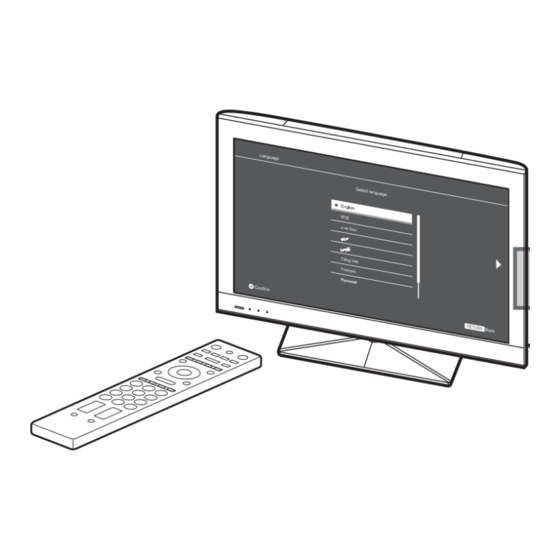













Need help?
Do you have a question about the Bravia KLV-46BX450 and is the answer not in the manual?
Questions and answers