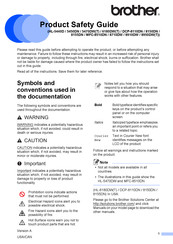Brother HL-5470DWT Manuals
Manuals and User Guides for Brother HL-5470DWT. We have 8 Brother HL-5470DWT manuals available for free PDF download: Service Manual, User Manual, Network User's Manual, Quick Setup Manual, Manual, Product Safety Manual
Advertisement
Brother HL-5470DWT Network User's Manual (120 pages)
Multi-Protocol On-board Ethernet Print Server and Wireless Ethernet Print Server
Brand: Brother
|
Category: Print Server
|
Size: 2.33 MB
Table of Contents
Advertisement
Brother HL-5470DWT User Manual (23 pages)
Brand: Brother
|
Category: All in One Printer
|
Size: 0.95 MB