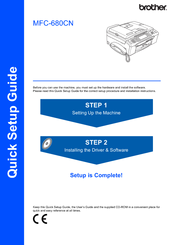Brother MFC-680CN Manuals
Manuals and User Guides for Brother MFC-680CN. We have 4 Brother MFC-680CN manuals available for free PDF download: Service Manual, User Manual, Network User's Manual, Quick Setup Manual
Brother MFC-680CN Service Manual (453 pages)
Facsimile Equipment
Brand: Brother
|
Category: Fax Machine
|
Size: 24 MB
Table of Contents
Advertisement
Brother MFC-680CN User Manual (203 pages)
Brother Multi-Function Center User's Guide
Brand: Brother
|
Category: Fax Machine
|
Size: 7.21 MB
Table of Contents
Brother MFC-680CN Network User's Manual (58 pages)
Brand: Brother
|
Category: Print Server
|
Size: 1.69 MB
Table of Contents
Advertisement
Brother MFC-680CN Quick Setup Manual (37 pages)
Brother Multifunction Printer Quick Setup Guide
Brand: Brother
|
Category: Fax Machine
|
Size: 4.53 MB