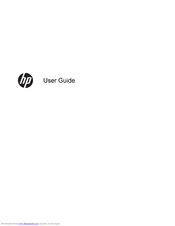HP ENVY dv4-5b00 Laptop Battery Charger Manuals
Manuals and User Guides for HP ENVY dv4-5b00 Laptop Battery Charger. We have 2 HP ENVY dv4-5b00 Laptop Battery Charger manuals available for free PDF download: User Manual, Technical White Paper
Advertisement
HP ENVY dv4-5b00 Technical White Paper (8 pages)
Notebook Hard Drives & Solid State Drives
Brand: HP
|
Category: Laptop Accessories
|
Size: 0.22 MB
Table of Contents
Advertisement