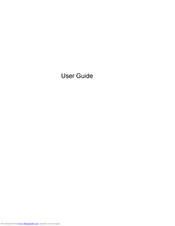User Manuals: HP ENVY m6-1300 Notebook PC series
Manuals and User Guides for HP ENVY m6-1300 Notebook PC series. We have 3 HP ENVY m6-1300 Notebook PC series manuals available for free PDF download: Maintenance And Service Manual, User Manual, Technical White Paper
Advertisement
HP ENVY m6-1300 Maintenance And Service Manual (125 pages)
HP ENVY m6 Notebook PC Maintenance and Service Guide
Table of Contents
HP ENVY m6-1300 Technical White Paper (8 pages)
Notebook Hard Drives & Solid State Drives
Brand: HP
|
Category: Laptop Accessories
|
Size: 0.22 MB
Table of Contents
Advertisement
Advertisement