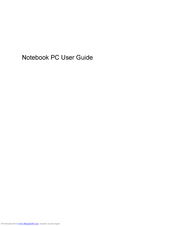HP G72-100 - Notebook PC Manuals
Manuals and User Guides for HP G72-100 - Notebook PC. We have 2 HP G72-100 - Notebook PC manuals available for free PDF download: Maintenance And Service Manual, User Manual
Advertisement
Advertisement