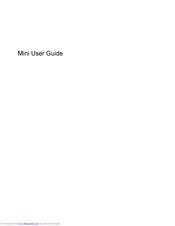HP Mini 210-1008TU Manuals
Manuals and User Guides for HP Mini 210-1008TU. We have 2 HP Mini 210-1008TU manuals available for free PDF download: User Manual, Technical White Paper
Advertisement
HP Mini 210-1008TU Technical White Paper (8 pages)
Notebook Hard Drives & Solid State Drives
Brand: HP
|
Category: Laptop Accessories
|
Size: 0.22 MB
Table of Contents
Advertisement