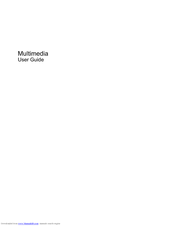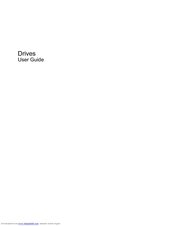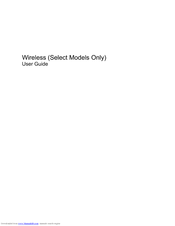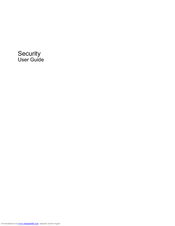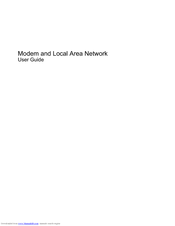HP Presario CQ40-600 - Notebook PC Manuals
Manuals and User Guides for HP Presario CQ40-600 - Notebook PC. We have 11 HP Presario CQ40-600 - Notebook PC manuals available for free PDF download: User Manual, Network Manual
HP Presario CQ40-600 - Notebook PC User Manual (119 pages)
HP Compaq Presario,Presario CQ40-600: User Guide
Table of Contents
Advertisement
Advertisement
HP Presario CQ40-600 - Notebook PC User Manual (30 pages)
Wireless (Select Models Only) User Guide
Table of Contents
HP Presario CQ40-600 - Notebook PC User Manual (17 pages)
Pointing Devices and Keyboard - Windows 7
Table of Contents
HP Presario CQ40-600 - Notebook PC User Manual (25 pages)
Notebook Tour - Windows 7
Table of Contents
HP Presario CQ40-600 - Notebook PC User Manual (21 pages)
HP Pavilion DV4-1280: Supplementary Guide
Table of Contents
HP Presario CQ40-600 - Notebook PC User Manual (15 pages)
Hewlett-Packard Modem and Local Area Network User Guide
Table of Contents
HP Presario CQ40-600 - Notebook PC User Manual (12 pages)
HP Compaq Presario,Presario CQ40-215: User Guide
Table of Contents
HP Presario CQ40-600 - Notebook PC User Manual (11 pages)
External Devices - Windows 7
Table of Contents
HP Presario CQ40-600 - Notebook PC Network Manual (8 pages)
HP Compaq Presario,Presario 1509: Network Guide
Advertisement
Related Products
- HP Compaq Presario,Presario CQ40-605
- HP Compaq Presario,Presario CQ40-620
- HP Compaq Presario,Presario CQ40-621
- HP Compaq Presario,Presario CQ40-624
- HP Compaq Presario,Presario CQ40-626
- HP Compaq Presario,Presario CQ40-630
- HP Presario CQ40-215
- HP Compaq Presario,Presario CQ40-302
- HP Compaq Presario,Presario CQ40-305
- HP Compaq Presario,Presario CQ40-320