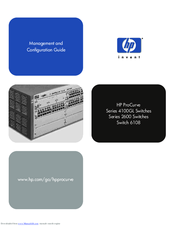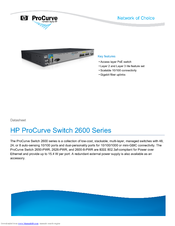HP ProCurve Switch 2626 Manuals
Manuals and User Guides for HP ProCurve Switch 2626. We have 5 HP ProCurve Switch 2626 manuals available for free PDF download: Management And Configuration Manual, Function Manual, Installation And Getting Started Manual, Datasheet
HP ProCurve Switch 2626 Management And Configuration Manual (547 pages)
Table of Contents
-
Contents19
-
-
Introduction20
-
Conventions21
-
Contents27
-
Overview28
-
Contents35
-
-
-
-
Overview68
-
Support URL79
-
Port Status84
-
Alert Types86
-
-
-
Contents91
-
Overview92
-
OS Downloads104
-
Operating Notes109
-
Contents111
-
Overview112
-
Sessions118
-
-
-
Contents131
-
Overview132
-
IP Configuration133
-
IP Configuration134
-
9 Time Protocols
151-
Contents151
-
Overview152
-
Configured174
-
Contents175
-
-
-
-
Overview176
-
Port Trunking184
-
-
Group192
-
-
-
Contents
213 -
-
Overview214
-
Snmpv3 Enable218
-
SNMP Communities223
-
Cdp236
-
Introduction236
-
CDP Terminology237
-
Outgoing Packets238
-
CDP Packets248
-
Operating Notes251
-
-
-
-
Contents253
-
Overview254
-
The Primary VLAN258
-
Gvrp285
-
-
-
Overview302
-
IGMP Terms304
-
-
-
Contents323
-
Overview324
-
RSTP (802.1W)328
-
Stp (802.1D)328
-
Configuring RSTP331
-
STP Fast Mode347
-
Terminology350
-
Operating Notes361
-
-
Overview364
-
Operation365
-
Specific Rules370
-
Stacking375
-
Status Messages408
-
Contents409
-
IP Interfaces410
-
Configuring ICMP420
-
Configuring IRDP426
-
Overview430
-
Contents433
-
Overview434
-
Flash438
-
Contents451
-
Overview452
-
Port Status458
-
VLAN Information469
-
VLAN Information470
-
Contents479
-
Overview480
-
General Problems484
-
CDP Problems485
-
Diagnostic Tools509
-
Diagnostic Tools510
-
Overview523
-
Advertisement
HP ProCurve Switch 2626 Function Manual (306 pages)
Access Security Guide ProCurve 2600, 2600-PWR, 2800, 4100, 6108 Series
Table of Contents
-
-
Introduction18
-
Conventions21
-
-
-
Overview28
-
-
-
Contents45
-
Overview46
-
Terminology53
-
-
-
-
Contents101
-
Overview102
-
Terminology103
-
-
To Protect108
-
-
-
Contents133
-
Overview134
-
Terminology136
-
-
-
-
Contents161
-
Overview162
-
Terminology163
-
-
-
Contents183
-
Overview185
-
Terminology190
-
-
-
Contents231
-
Overview232
-
-
MAC Lockdown247
-
MAC Lockout255
-
IP Lockdown258
-
Contents269
-
-
-
Overview288
-
Access Levels289
-
Operating Notes298
-
HP ProCurve Switch 2626 Installation And Getting Started Manual (116 pages)
ProCurve 2600 Series Switches
Table of Contents
-
-
-
LED Behavior30
-
-
-
610 EPS Leds47
-
-
-
-
Electrical79
-
Physical79
-
Acoustic80
-
Cable Length81
-
Connectors81
-
Lasers81
-
Safety81
-
-
-
Switch Ports83
-
-
Advertisement
HP ProCurve Switch 2626 Installation And Getting Started Manual (116 pages)
ProCurve Series 2600 Switches
Table of Contents
-
-
-
-
LED Behavior30
-
-
-
-
Physical79
-
Electrical79
-
Acoustic80
-
Connectors81
-
Cable Length81
-
Safety81
-
Lasers81
-
-
-
Switch Ports83
-
-
-
Advertisement