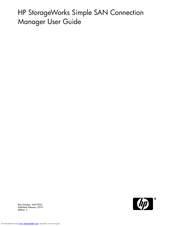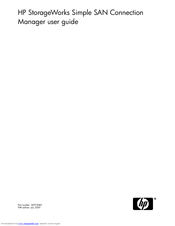HP StorageWorks Simple SAN Connection Manager Manuals
Manuals and User Guides for HP StorageWorks Simple SAN Connection Manager. We have 3 HP StorageWorks Simple SAN Connection Manager manuals available for free PDF download: User Manual
HP StorageWorks Simple SAN Connection Manager User Manual (152 pages)
HP StorageWorks Simple San Connection manager user guide (5697-0267, February 2010)
Table of Contents
-
Tables
10 -
Introduction
13 -
-
-
-
-
-
-
Managing Servers
103 -
-
Figures
126
-
Glossary
141 -
Index
145
Advertisement
HP StorageWorks Simple SAN Connection Manager User Manual (150 pages)
HP StorageWorks Simple SAN Connection Manager user guide (5697-0083, August 2009)
Table of Contents
-
Tables
10 -
Introduction
13 -
-
-
Help Menu30
-
-
-
-
-
-
Managing Servers
101 -
-
Figures
124
-
Glossary
139 -
Index
143
HP StorageWorks Simple SAN Connection Manager User Manual (150 pages)
HP StorageWorks Simple SAN Connection Manager user guide (5697-0083, August 2009)
Table of Contents
-
Tables
10 -
Introduction
13 -
-
-
Help Menu30
-
-
-
-
-
-
Managing Servers
101 -
-
Figures
124
-
Glossary
139 -
Index
143
Advertisement
Advertisement
Related Products
- HP StorageWorks 6100 - Enterprise Virtual Array
- HP StorageWorks 60 - Modular Smart Array
- HP StorageWorks 70 - Modular Smart Array
- HP Storageworks 8100 - enterprise virtual array
- HP StorageWorks EVA Virtualization Adapter
- HP StorageWorks HA-Fabric Manager
- HP StorageWorks Library and Tape Tools
- HP StorageWorks Data Protector Express
- HP StorageWorks Automated Storage Manager
- HP StorageWorks NAS Service Release 2