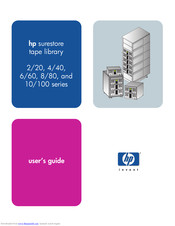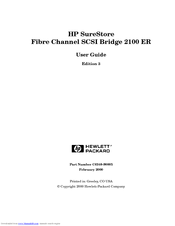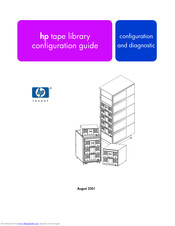HP Surestore E Tape Library Model 6/60 Manuals
Manuals and User Guides for HP Surestore E Tape Library Model 6/60. We have 4 HP Surestore E Tape Library Model 6/60 manuals available for free PDF download: User Manual, Configuration Manual, Overview
HP Surestore E Tape Library Model 6/60 User Manual (238 pages)
HP Surestore Tape Library User's Guide
Table of Contents
Advertisement
HP Surestore E Tape Library Model 6/60 User Manual (95 pages)
Fibre Channel SCSI Bridge 2100 ER
Brand: HP
|
Category: Network Router
|
Size: 1.34 MB
Table of Contents
HP Surestore E Tape Library Model 6/60 Configuration Manual (36 pages)
HP Tape Library Configuration Guide
Table of Contents
Advertisement
HP Surestore E Tape Library Model 6/60 Overview (2 pages)
Tape Library Twenty Slot to Forty Slot Upgrade Overview Poster - Not Orderable
Advertisement
Related Products
- HP Surestore Tape Library Model 10/588
- HP Surestore E Tape Library Model 2/20
- HP Surestore E Tape Library Model 4/40
- HP Surestore Tape Library Model 2/15
- HP Surestore Tape Library Model 2/28
- HP Surestore Tape Library Model 3/30
- HP Surestore Tape Library Model 6/100
- HP MSR20-10
- HP FlexNetwork MSR3044
- HP StorageWorks M2402