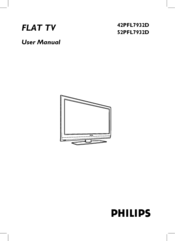User Manuals: Philips 42PFL7932D/78 Flat TV LCD
Manuals and User Guides for Philips 42PFL7932D/78 Flat TV LCD. We have 1 Philips 42PFL7932D/78 Flat TV LCD manual available for free PDF download: User Manual
Philips 42PFL7932D/78 User Manual (67 pages)
widescreen flat TV LCD DTV with Pixel Plus HD
Table of Contents
Advertisement
Advertisement