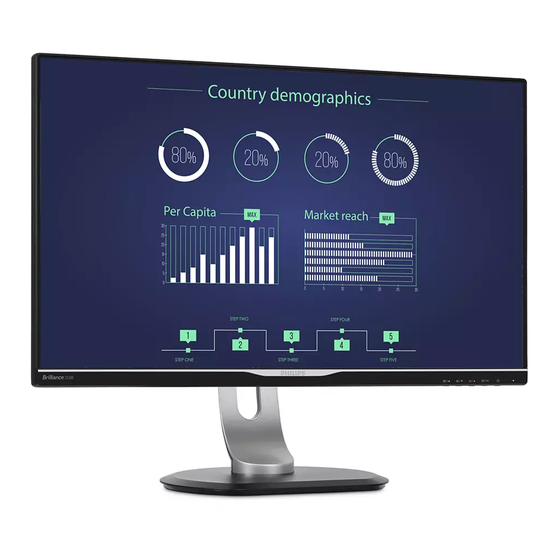
Summary of Contents for Philips Brilliance 258B6
- Page 1 258B6 www.philips.com/welcome EN User manual Customer care and warranty Troubleshooting & FAQs...
-
Page 2: Table Of Contents
4. Technical Specifications .....11 4.1 Resolution & Preset Modes ....14 5. Power Management ......15 6. Customer care and warranty ..16 6.1 Philips’ Flat Panel Monitors Pixel Defect Policy ..........16 6.2 Customer Care & Warranty ....18 Troubleshooting & FAQs ....21 7.1 Troubleshooting ..........21... -
Page 3: Important
1. Important • Please use approved power cord provided 1. Important by Philips at all times. If your power cord is missing, please contact your local service This electronic user’s guide is intended for center. (Please refer to Customer Care anyone who uses the Philips monitor. -
Page 4: Notational Descriptions
1. Important • Temperature: 0-40°C 32-104°F 1.2 Notational Descriptions • Humidity: 20-80% RH The following subsections describe notational Important information for Burn-in/Ghost conventions used in this document. image Notes, Cautions and Warnings • Always activate a moving screen saver Throughout this guide, blocks of text may be program when you leave your monitor accompanied by an icon and printed in bold or unattended. -
Page 5: Disposal Of Product And Packing
Taking back/Recycling Information for Customers Philips establishes technically and economically viable objectives to optimize the environmental performance of the organization's product, service and activities. From the planning, design and production stages, Philips emphasizes the important of... -
Page 6: Setting Up The Monitor
User’s Manual 保留备用 Monitor drivers mount area until the latch locks the Philips and the Philips’ Shield Emblem are registered trademarks of Koninklijke Philips N.V. and are used under license from Koninklijke Philips N.V. neck. (2) Use a screwdriver to tighten the... - Page 7 USB A-C complete. Ethernet USB type C USB type A Note This Philips display provides BC1.2 fast charging Fast Charger through USB port, please set the OSD” DP IN D-SUB HDMI AUDIO IN EARPHONE OUT USB Fast Charging”...
-
Page 8: Operating The Monitor
What is On-Screen Display (OSD)? Description of the control buttons On-Screen Display (OSD) is a feature in all Philips LCD monitors. It allows an end user to adjust screen performance or select functions of the monitors directly through an on-screen instruction window. -
Page 9: The Osd Menu
2. Setting up the monitor The OSD Menu Resolution notification Below is an overall view of the structure of This monitor is designed for optimal the On-Screen Display. You can use this as a performance at its native resolution, reference when you want to work your way 2560 x 1440 @ 60 Hz. -
Page 10: Remove The Base Assembly For Vesa Mounting
2. Setting up the monitor Pivot 2.3 Remove the Base Assembly for VESA Mounting Before you start disassembling the monitor base, please follow the instructions below to avoid any possible damage or injury. 1. Place the monitor face down on a smooth surface. -
Page 11: Image Optimization
PDF files, How does it work? scanned articles or other general office applications. SmartImage is an exclusive, leading edge Philips technology that analyzes the content displayed • Photo: This profile combines color on your screen. Based on a scenario you select,... -
Page 12: Smartcontrast
3. Image Optimization office applications and lower power consumption. • Off: No optimization by SmartImage. 3.2 SmartContrast What is it? Unique technology that dynamically analyzes displayed content and automatically optimizes a Monitor's contrast ratio for maximum visual clarity and viewing enjoyment, stepping up backlighting for clearer, crisper and brighter images or dimming backlighting for clear display of images on dark backgrounds. -
Page 13: Technical Specifications
4. Technical Specifications 4. Technical Specifications Picture/Display Monitor Panel Type IPS Technology Backlight Panel Size 25" W (63.4 cm) Aspect Ratio 16:9 Pixel Pitch 0.216 x 0.216 mm SmartContrast 20,000,000:1 Response Time (typ.) 14ms (GtG) SmartResponse (typ.) 5ms (GtG) VGA: 1920x1080 @ 60Hz Optimum Resolution DVI/HDMI/DisplayPort/USB type C: 2560x1440 @ 60Hz Viewing Angle (typ.) - Page 14 4. Technical Specifications Picture/Display Pivot 90 degree Power On Mode 44.3W (typ.), 145W (max.) Sleep (Standby) <0.5W <0.3W On Mode(ECO mode) 23.7W (typ.) Dimensions Product with stand (WxHxD) 571 x 511 x 244 mm Product without stand 571 x 344 x 55 mm (WxHxD) Product with packaging 625 x 421 x 290 mm...
- Page 15 4. Technical Specifications Note 1. This data is subject to change without notice. Go to www.philips.com/support to download the latest version of leaflet. 2. Smart response time is the optimum value from either GtG or GtG (BW) tests. To enable USB docking, USB C or USB A-C (when your data transmission is through HDMI/VGA/ DP) cable is required.
-
Page 16: Resolution & Preset Modes
4. Technical Specifications 4.1 Resolution & Preset Modes Maximum Resolution 1920 x 1080 @ 60 Hz (analog input) 2560 x 1440 @ 60 Hz (digital input) Recommended Resolution 2560 x 1440 @ 60 Hz (digital input) H. freq (kHz) Resolution V. -
Page 17: Power Management
5. Power Management 5. Power Management If you have VESA DPM compliance display card or software installed in your PC, the monitor can automatically reduce its power consumption when not in use. If an input from a keyboard, mouse or other input device is detected, the monitor will 'wake up' automatically. -
Page 18: Customer Care And Warranty
No manufacturer can guarantee the types of bright dot defects. that all panels will be free from pixel defects, but Philips guarantees that any monitor with an unacceptable number of defects will be repaired or replaced under warranty. This notice explains the different types of pixel defects and defines acceptable defect levels for each type. - Page 19 In order to qualify for repair or replacement due to pixel defects during the warranty period, a TFT Monitor panel in a Philips flat panel monitor must have pixel or sub pixel defects exceeding the tolerances listed in the following tables.
-
Page 20: Customer Care & Warranty
6.2 Customer Care & Warranty For warranty coverage information and additional support requirement valid for your region, please visit www.philips.com/support website for details. You may also contact your local Philips Customer Care Center number listed below. Contact Information for WESTERN EUROPE region:... - Page 21 Estonia FUJITSU +372 6519972(workshop) Georgia Esabi +995 322 91 34 71 +36 1 814 8080(General) Hungary Profi Service +36 1814 8565(For AOC&Philips only) Kazakhstan Classic Service I.I.c. +7 727 3097515 +371 67460399 Latvia ServiceNet LV +371 27260399 +370 37 400160(general)
- Page 22 +603 5102 3336 Sat. 8:30am-12:30am Pakistan TVONICS Pakistan +92-213-6030100 Sun.~Thu. 10:00am-6:00pm Philips Electronics Singapore Mon.~Fri. 9:00am-6:00pm Singapore Pte Ltd (Philips Consumer Care (65) 6882 3966 Sat. 9:00am-1:00pm Center) Taiwan FETEC.CO 0800-231-099 Mon.~Fri. 09:00 - 18:00 Axis Computer System Co., Thailand (662) 934-5498 Mon.~Fri.
-
Page 23: Troubleshooting & Faqs
Philips customer service representative. • Disconnect the monitor from mains power source immediately for safety Common Problems • Contact with Philips customer service No Picture (Power LED not lit) representative immediately. • Make sure the power cord is plugged into Imaging Problems the power outlet and into the back of the monitor. -
Page 24: General Faqs
Image appears blurred, indistinct or too dark For further assistance, refer to the Consumer • Adjust the contrast and brightness on Information Centers list and contact Philips On-Screen Display. customer service representative. An "after-image", "burn-in" or "ghost image" remains after the power has been turned off. - Page 25 Can I connect my LCD monitor to any warranty conditions. PC, workstation or Mac? How should I clean the LCD surface? Yes. All Philips LCD monitors are fully Ans.: compatible with standard PCs, Macs Ans.: For normal cleaning, use a clean, soft and workstations.
- Page 26 7. Troubleshooting & FAQs Yes, the monitors are Plug-and-Play Ans.: Attention compatible with Windows 10/8.1/8/7, Mac OSX Monitor control unlocked Q11: What is Image Sticking, or Image Burn- in, or After Image, or Ghost Image in LCD panels? Attention Ans.: Uninterrupted display of still or static images over an extended period Monitor control locked...
- Page 27 © 2016 Koninklijke Philips N.V. All rights reserved. Philips and the Philips Shield Emblem are registered trademarks of Koninklijke Philips N.V. and are used under license from Koninklijke Philips N.V. Specifications are subject to change without notice. Version: 258BUE1L...











Need help?
Do you have a question about the Brilliance 258B6 and is the answer not in the manual?
Questions and answers