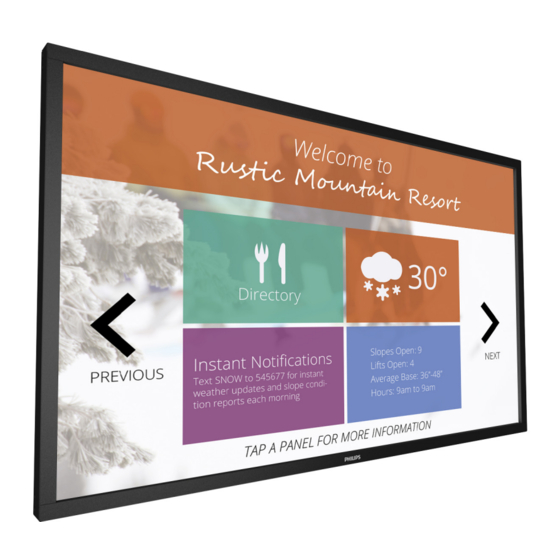
Table of Contents
Advertisement
Quick Links
Advertisement
Table of Contents
Troubleshooting

Summary of Contents for Philips 65BDL3010T
- Page 1 65BDL3010T V1.00 www.philips.com/welcome User Manual (English)
- Page 2 65BDL3010T Safety Instructions TO PREVENT DAMAGE WHICH MAY RESULT IN FIRE OR ELECTRIC SHOCK HAZARD, DO NOT EXPOSE THIS APPLIANCE TO RAIN OR MOISTURE. Warnings and Precautions The Socket-outlet should be installed near the apparatus and be easily KNOW THESE SAFETY SYMBOLS accessible.
- Page 3 65BDL3010T Important Safety Instructions WARNING: To prevent injury, this apparatus must be securely attached to the floor/wall in accordance with the 1. Read these instructions. installation instructions. 2. Keep these instructions. WARNING: The Class I apparatus shall be connected to a mains 3.
- Page 4 65BDL3010T IMPORTANT INFORMATION Federal Communications Commission (FCC) Notice (U.S. Only) If a television is not positioned in a sufficiently stable location, it can be potentially hazardous due to falling. Many injuries, particularly to Note: This equipment has been tested and found to children, can be avoided by taking simple precautions such as: comply with the limits for a Class A digital • Using cabinets or stands recommended by the manufacturer of the device, pursuant to part 15 of the FCC Rules.
- Page 5 65BDL3010T Information for U.K. only WARNING – THIS APPLIANCE MUST BE EARTHED. Important: This apparatus is supplied with an approved moulded 13A plug. To change a fuse in this type of plug proceed as follows: 1. Remove fuse cover and fuse.
- Page 6 65BDL3010T China RoHS 警告 此为 A 级产品。在生活环境中,该产品可能会造成无线电干扰。 电子电气产品有害物质限制使用标识要求 (中国RoHS法规标识要 在这种情况下,可能需要用户对干扰采取切实可行的措施。 求) 产品中有害物质的名称及含量。 Turkey RoHS: 有害物质 Türkiye Cumhuriyeti: EEE Yönetmeliğine Uygundur 六价铬 多溴 多溴二 零部件名称 铅 汞 镉 Ukraine RoHS: 联苯 苯醚 (Pb) (Hg) (Cd) (VI)) (PBB) (PBDE) Обладнання відповідає вимогам Технічного регламенту щодо...
- Page 7 Please find out about the local regulations on how to dispose of your health and the environment. For more information old display from your local philips dealer. about E -waste please visit http://www.india.philips. com/about/sustainability/recycling/index.page (For customers in Canada and U.S.A.)
- Page 8 65BDL3010T Helpline number: 1800-425-6396 (Monday to Saturday, 9 a.m. to 5:30 Centralized E-waste collection center Address: TPV Technology India Private Limited, 59, Maheswari Nagar, 1st Main Road, Mahadevapura Post, Whitefield Road Bangalore, Karnataka, PIN: 560048, Tel: 080-3023-1000 E-mail: india.callcentre@tpv-tech.com Batteries...
-
Page 9: Table Of Contents
65BDL3010T Table Of Contents 4.3.3. How to use DLNA-DMR from PC .... 18 4.4. Play multimedia files from USB device ......18 4.5. Play options ..................19 Unpacking and Installation ............1 4.5.1. Playing music files ..........19 1.1. Unpacking ..................1 4.5.2. Playing movie files ..........19 1.2. -
Page 10: Unpacking And Installation
65BDL3010T Unpacking and Installation 1.1. Unpacking • This product is packed in a carton, together with the standard accessories. • Any other optional accessories will be packed separately. • Due to the size and weight of this display it is recommended for two people to move it. -
Page 11: Mounting On A Wall
65BDL3010T 1.4. Mounting on a Wall To mount this display to a wall, you will have to obtain a standard wall-mounting kit (commercially available). We recommend using a mounting interface that complies with TUV-GS and/or UL1678 standard in North America. -
Page 12: Parts And Functions
65BDL3010T Parts and Functions 2.1. Control Panel MUTE INPUT MENU [ ] button Remote control sensor and power status indicator Use this button to turn the display on or put the display to standby. • Receives command signals from the remote control. -
Page 13: Input/Output Terminals
65BDL3010T 2.2. Input/Output Terminals 9 10 12 13 AC IN SPEAKER SWITCH AC power input from the wall outlet. Internal speaker on/off switch. MAIN POWER SWITCH AUDIO IN Switch the main power on/off. Audio input from external AV device (RCA). -
Page 14: Remote Control
65BDL3010T 2.3. Remote Control [POWER] button Turn the display on or put the display to standby. 2.3.1. General functions [PLAY] buttons Control playback of media files. ] SOURCE button Choose input source. Press [ ] or [ ] button to choose from... -
Page 15: Id Remote Control
65BDL3010T 2.3.2. ID Remote Control Press [ID] button. The red LED blinks twice. 1. Press [ID SET] button for more than 1 second to enter the ID You can set the remote control ID when you want to use this remote Mode. -
Page 16: Inserting The Batteries In The Remote Control
65BDL3010T 2.3.3. Inserting the batteries in the remote control The remote control is powered by two 1.5V AAA batteries. To install or replace batteries: 1. Press and then slide the cover to open it. 2. Align the batteries according to the (+) and (–) indications inside the battery compartment. -
Page 17: Connecting External Equipment
65BDL3010T Connecting External Equipment 3.1. Connecting External Equipment (DVD/VCR/VCD) 3.1.1. Using COMPONENT video input Audio Out COMPONENT Out (YPbPr) DVD / VCR / VCD [AUDIO IN] [COMPONENT IN] (YPbPr) 3.1.2. Using Video Source input Y/CVBS Out DVD / VCR / VCD... -
Page 18: Using Hdmi Video Input
65BDL3010T 3.1.3. Using HDMI video input DVD / VCR / VCD HDMI Out [HDMI IN] 3.2. Connecting a PC 3.2.1. Using VGA input VGA Out D-Sub 15 pin Audio Out [VGA IN] [VGA AUDIO IN] 3.2.2. Using DVI input DVI Out... -
Page 19: Using Hdmi Input
65BDL3010T 3.2.3. Using HDMI input HDMI Out [HDMI IN] 3.2.4. Using DisplayPort input DisplayPort Out [DisplayPort IN] 3.3. Connecting Audio Equipment 3.3.1. Connecting external speakers External speakers... -
Page 20: Connecting An External Audio Device
65BDL3010T 3.3.2. Connecting an external audio device Audio In Stereo Amplifier [AUDIO OUT] 3.4. Connecting Multiple Displays in a Daisy-chain Configuration You can interconnect multiple displays to create a daisy-chain configuration for applications such as a video wall. 3.4.1. Display control connection Connect the [RS232C OUT] connector of DISPLAY 1 to the [RS232C IN] connector of DISPLAY 2. -
Page 21: Digital Video Connection
65BDL3010T 3.4.2. Digital video connection Connect the [DVI OUT / VGA OUT] connector of DISPLAY 1 to the [DVI IN] connector of DISPLAY 2. DISPLAY 1 DISPLAY 2 [DVI] [DVI IN] [DVI/VGA OUT] [DVI IN] Connect the [DP OUT] connector of DISPLAY 1 to the [DP IN] connector of DISPLAY 2. -
Page 22: Ir Connection
65BDL3010T 3.5. IR connection External IR Receiver [IR IN] NOTE: This display’s remote control sensor will stop working if the [IR IN] is connected. 3.6. IR Pass-through Connection [IR OUT] DVD / VCR / VCD [IR IN] (DVD / VCR / VCD) -
Page 23: Wire-Connecting To Network
65BDL3010T 3.7. Wire-connecting to Network If you connect this display to a home network, you can play photos, music and videos from your computer. See Play multimedia files via Local Area Network (Page 17) for more detail. INTERNET ROUTER [RJ-45]... -
Page 24: Touch Operation
65BDL3010T 3.8. Touch Operation Zoom in This display is equipped with a touch-sensitive screen and supports Touch the target on the screen with two fingertips holded together and the Windows Touch features either by singletouch or multitouch move them apart to zoom in (magnify) the screen image. - Page 25 Firstly installing the tool “TouchService_V3030_MAC” to Mac OS , then follow the instruction of Touch Service Manual in the software package “Touch Service for Mac 10.10.rar” which is enclosed in the CD Disk. 6. Please visit http://www.philips.com/signagesolutions for the latest information about Mac OSX mode support.
-
Page 26: Operation
65BDL3010T Operation DISPLAY 1 DISPLAY 2 NOTE: The control button described in this section is mainly on the remote control unless specified otherwise. ROUTER [RJ-45] [RJ-45] [RJ-45] 4.1. Watch the Connected Video Source See page 8 for external equipments connection. -
Page 27: How To Use Dlna-Dmr From Pc
65BDL3010T 4.3.3. How to use DLNA-DMR from PC Advanced sharing settings Turn on 7. Go to , and check network discovery 1. Press [ ] HOME button, choose Network and press [ 8. Now, go to the directory of your media files. Choose the media button. -
Page 28: Play Options
65BDL3010T 4.5. Play options 4.5.3. Playing photo files Photo 1. Choose in the top bar. 4.5.1. Playing music files Music Photo 1. Choose in the top bar. 2. Choose a photo thumbnail, then press ] button. Music Start a slideshow 2. - Page 29 65BDL3010T Internet Web Address: http:// History www.google.com Bookmark . , @ ‘ Done p q r s w x y z Hide ? ! - < 123 www Backspace 3. Move the cursor to “ ” icon and press [ ] button.
-
Page 30: Change Your Settings
65BDL3010T Change your settings 5.1.1. Picture Using the remote control: Picture style Picture Sound Backlight Tiling Colour Network Sharpness MENU General settings Noise reduction Advanced MPEG artifact reducti... m e n u Picture enhancement Advanced Scan mode Format and edges... -
Page 31: Sound
65BDL3010T Format and edges Advanced • {Picture format}: Change the picture format. Access advanced settings to enhance your audio experience. • {Zoom}: Expands the horizontal and vertical sizes of the image • {Auto volume leveling}: Enable the reduction of sudden volume simultaneously. changes. - Page 32 65BDL3010T Example: 2 x 2 screen matrix (4 displays) H monitors = 2 displays V monitors = 2 displays H monitors Position Frame comp.H Example: 5 x 5 screen matrix (25 displays) Adjust the horizontal frame compensation. H monitors = 5 displays Frame comp.V V monitors = 5 displays Adjust the vertical frame compensation.
-
Page 33: Network
65BDL3010T 5.1.5. General settings Picture Menu language Sound Monitor Group Tiling Monitor ID Network Eco mode General settings Auto search Advanced Clock Scheduling Sleep timer OneWire Local KB lock RC lock Note: To use this function, serial connect all machines with RS-232 cable and set their Network control port to RS-232 too. - Page 34 If {Source} {Autoplay} is chosen. You need to create a Schedule 6 Playlist setting Every Thursday folder named “philips” in the root directory of the USB and Schedule 7 Every Friday put the files (pictures or videos) you want to display in the Every Saturday folder.
- Page 35 65BDL3010T Playlist setting RC lock 6. If {Source} {USB} is chosen. Go to Choose to enable or disable the button function of the remote control. 0001/0002 Photo • {Unlock}: Enable the keyboard function. • {Lock all}: Lock all keyboard function.
-
Page 36: Advanced
65BDL3010T DisplayPort Ver. Set the DisplayPort version to 1.1a or 1.2, this setting is only valid on DisplayPort input and output, 1.1a: Switch DisplayPort Ver. to 1.1a(default), the DisplayPort output is the clone of the DisplayPort input. 1.2: Switch DisplayPort Ver. to 1.2 to support MST(Multi-Stream... -
Page 37: Usb Device Compatibility
65BDL3010T USB device compatibility USB Video Subtitle Formats (for language subtitles, etc.) File Max.Bit Rate Container Video codec Maximum resolution Max.Frame Rate (fps) Audio codec Extensions (Mbps) MPEG-1 1920x1080 25p,30p,50i,60i .mpg MPEG-1(L1&L2), mpeg MPEG-2 1920x1080 25p,30p,50i,60i MPEG-1,2,2.5 L3, AAC/HE-AAC(v1&v2), .vob H.264... -
Page 38: Input Mode
65BDL3010T Input Mode VGA Resolution: Active Resolution Standard Refresh Rate Pixel Rate Aspect Ratio Stand for Mode Resolution H Pixels V Lines 60 Hz 25.175 MHz 72 Hz 31.5 MHz Video Graphic Array 75 Hz 31.5 MHz WVGA 70 Hz 33.75 MHz... -
Page 39: Pixel Defect Policy
However, pixel or sub-pixel defects on the PDP / TFT panels used in Plasma- & LCD- displays are sometimes unavoidable. No manufacturer can guarantee that all panels will be free from pixel defects, but Philips guarantees that any Plasma- & LCD- displays with an unacceptable number of defects will be repaired during the warranty period in line with your local guarantee conditions. -
Page 40: Dark Dot Defects
Pixel Defect Tolerances In order to qualify for repair due to pixel defects during the warranty period, a PDP / TFT panel in a Philips Plasma / LCD- display must have pixel or sub- pixel defects exceeding the tolerances listed in the following table. -
Page 41: Cleaning And Troubleshooting
65BDL3010T Cleaning and Troubleshooting 9.1. Cleaning Caution When Using the Display • Do not bring your hands, face or objects close to the ventilation holes of the display. The top of the display is usually very hot due to the high temperature of exhaust air being released through the ventilation holes. -
Page 42: Troubleshooting
65BDL3010T 9.2. Troubleshooting Symptom Possible Cause Remedy No picture is displayed 1. The power cord is disconnected. 1. Plug in the power cord. 2. The main power switch on the back of the 2. Make sure the power switch is switched on. display is not switched on. - Page 43 65BDL3010T How to setup the settings in the menu to Daisy chained by RS232 and no IR cable 1. The first display sets as “Primary” on OSD control all the monitors at the same time and (Advanced option/IR control item), others set as individually via RC? “Secondary”. 2. The setup OSD will show on Top-Left of display. (Toggle MENU will show again if it disappear) 3.
-
Page 44: Technical Specifications
65BDL3010T Technical Specifications Display: Item Specifications Screen Size (Active Area) 1428.48 (H)x 803.52 (V) [mm](64.5’’ diagonal) Aspect Ratio 16:9 Number of pixels 1920 (H) x 1080 (V) Pixel pitch 0.744 (H) x 0.744 (V) [mm] Displayable colors 16.7M colors Brightness (typical) - Page 45 65BDL3010T General: Item Specifications Power Input 100 - 240V~, 50 - 60Hz, 5.5A Power Output 100 - 240V~, 50 - 60Hz, 2.5A Power Consumption (Max) 313 W Power Consumption (typ.) 176 W Power Consumption (Standby & Off) <0.5 W (RS232 in active) Dimensions (Without Stand) [W x H x D] 1492.4 x 867.4 x 99.8 mm...
- Page 46 2016 © Koninklijke Philips N.V. All rights reserved. Philips and the Philips Shield Emblem are registered trademarks of Koninklijke Philips N.V. and are used under license from Koninklijke Philips N.V. Specifications are subject to change without notice.
















Need help?
Do you have a question about the 65BDL3010T and is the answer not in the manual?
Questions and answers