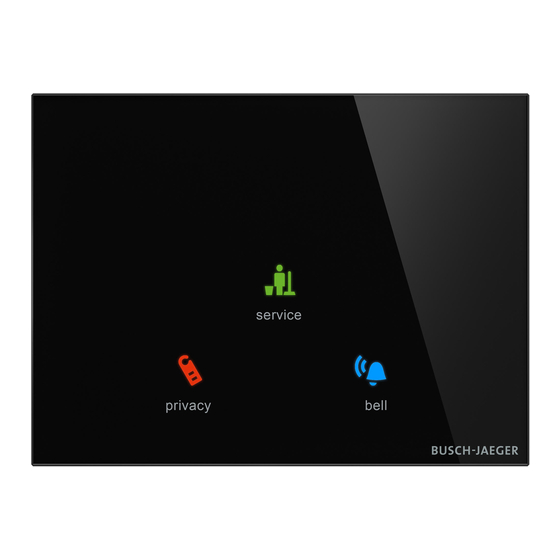
Summary of Contents for ABB tacteo KNX
- Page 1 2CKA001473B9488 27.03.2018 │ Product manual ABB-tacteo ABB i-bus ® TA/U3.x.x-xx Room outdoor sensor 3gang incl. BAU...
-
Page 2: Table Of Contents
Table of contents Table of contents Notes on the instruction manual ......................... 8 Safety ................................. 9 Information and symbols used ......................9 Intended use ..........................10 Improper use ..........................10 Target group / Qualifications of personnel ..................11 Safety instructions ......................... 12 Information on protection of the environment ................... - Page 3 Table of contents 11.1 Application program ........................31 11.2 Overview of functions ........................33 11.3 Application "Device settings" ......................41 11.3.1 Acoustic feedback signal - Application ...................41 11.3.1.1 Selected feedback signal noise is on .............41 11.3.1.2 Acoustic feedback signal via object ...............42 11.3.1.3 Activation of the acoustic feedback signal with ..........42 11.3.1.4...
- Page 4 Table of contents 11.5.4.1 Duration of long operation ................69 11.5.4.2 Cycle time of the telegram repetition ..............69 11.5.4.3 Object type......................70 11.5.4.4 Function switchover blinds/roller blinds ............70 11.5.4.5 Value for position down (%) ................71 11.5.4.6 Value for position up (%) ................71 11.5.4.7 Value for slats position down (%) ..............72 11.5.4.8...
- Page 5 Table of contents 11.5.12 Application - 2-button switching ....................108 11.5.12.1 Working mode of the buttons for switching ..........108 11.5.13 Application - 2-button dimming ....................109 11.5.13.1 Duration of long operation ................109 11.5.13.2 Manner of dimming ..................110 11.5.13.3 Step size for step-wise dimming (%) ............
- Page 6 Table of contents 11.6 Application "Temperature" ......................142 11.6.1.1 Send measured values ................142 11.6.1.2 Cycle time for sending of the actual temperature ........143 11.6.1.3 Temperature difference for sending within the cycle time *0.1 K ....143 11.6.1.4 Offset of the temperature sensor (x 0.1°C) ..........143 11.6.1.5 Overwriting internal object ................
- Page 7 Table of contents 11.7.6.8 Overwrite switch-off delay and switch-off prewarning time during download ..................... 168 11.7.7 Application - Delay........................169 11.7.7.1 Channel name ..................... 169 11.7.7.2 Object type....................170 11.7.7.3 Delay time ....................171 11.7.7.4 Retriggering ....................171 11.7.7.5 Filter active ....................171 11.7.7.6 Filter function ....................
-
Page 8: Notes On The Instruction Manual
If you pass the device on, also pass on this manual along with it. ABB accepts no liability for any failure to observe the instructions in this manual. If you require additional information or have questions about the device, please contact ABB or visit our Internet site at: www.BUSCH-JAEGER.com... -
Page 9: Safety
However, residual hazards remain. Read and adhere to the safety instructions to prevent hazards of this kind. ABB accepts no liability for any failure to observe the safety instructions. Information and symbols used The following Instructions point to particular hazards involved in the use of the device or provide... -
Page 10: Intended Use
Each use not listed in Chapter 2.2 “Intended use“ on page 10 is deemed improper use and can lead to personal injury and damage to property. ABB is not liable for damages caused by use deemed contrary to the intended use of the device. The associated risk is borne exclusively by the user/operator. -
Page 11: Target Group / Qualifications Of Personnel
Safety Target group / Qualifications of personnel Installation, commissioning and maintenance of the device must only be carried out by trained and properly qualified electrical installers. The electrical installer must have read and understood the manual and follow the instructions provided. -
Page 12: Safety Instructions
Safety Safety instructions Danger - Electric voltage! Electric voltage! Risk of death and fire due to electric voltage of 100 … 240 V. Dangerous currents flow through the body when coming into direct or indirect contact with live components. This can result in electric shock, burns or even death. - Page 13 Safety Caution - Glass breakage! The breakage of a glass plate could lead to the risk of injury. Thr glass plate consists of high-quality safety glass. Yet breakage cannot be excluded. – Avoid force being applied to the glass plate. –...
-
Page 14: Information On Protection Of The Environment
Information on protection of the environment Information on protection of the environment Environment Consider the protection of the environment! Used electric and electronic devices must not be disposed of with domestic waste. – The device contains valuable raw materials which can be recycled. Therefore, dispose of the device at the appropriate collecting depot. -
Page 15: Setup And Function
Setup and function Setup and function The device is designed for decentralised flush-mounted installation. ■ The device can be linked with an available actuator via KNX group addresses. ■ The device (with bus coupler) can be assigned to an available switch actuator. ■... -
Page 16: Device Overview
Setup and function Device overview 4.2.1 Overview Fig. 1: Product overview [1] Support ring [1] [2] Flush-mounted insert with control element [2] (firmly installed unit) [3] Clamps of removal protection [3] (optional) [4] Removal tool [4] (optional) Product manual 2CKA001473B9488 │16... -
Page 17: Versions
– Alternative to the standard versions, the control elements can be designed for the required functions via the ABB-tacteo configurator. The buttons can be additionally fitted with text if required. The functionality, method of operation and installation/dismantling is identical for all models. -
Page 18: Support Rings
Setup and function 4.2.3 Support rings The support rings are partly diffenerent from country to country. The correct support ring is supplied according to country. Country-specific support rings are for example: Fig. 3: Country-specific support rings [1] VDE Germany [2] Switzerland / British standard (BS) (The support ring for Switzerland is supplied without earth terminal) [3] NEMA [4] Italy... -
Page 19: Scope Of Supply
Setup and function Scope of supply Fig. 4: Scope of delivery Included in the scope of delivery are: Support ring [1] ■ Flush-mounted insert with control element [2] (firmly installed unit) ■ Clamps of removal protection [3] (optional) ■ Removal tool [4] (optional) ■... -
Page 20: Technical Data
Technical data Technical data Technical data Designation Value Power supply: 24 V DC (via bus line) KNX connection Bus connecting terminal, screwless: 0.6 - 0.8 mm ■ Line type: J-Y(St)Y, 2 x 2 x 0.8 mm ■ Wire stripping: 5 - 6 mm ■... -
Page 21: Connection, Installation / Mounting
Connection, installation / mounting Connection, installation / mounting Danger - Electric voltage! Install the device only if you have the necessary electrical engineering knowledge and experience. Incorrect installation endangers your life and that of the users of the ■ electrical system. Incorrect installation can cause serious damage to property, e.g. -
Page 22: Mounting
Connection, installation / mounting Mounting Caution! The device can sustain damage when coming into contact with hard objects! The plastic parts of the device are sensitive. – Pull the attachment off only with your hands. – Do not lever parts off with screwdrivers or similar hard objects. In Germany the flush-mounted insert must only be installed in flush-mounted boxes according to DIN 49073-1, Part 1, or suitable surface-mounted housings. - Page 23 Connection, installation / mounting 3. Pull the bus line out of the flush- mounted box and connect the line to the bus connection terminal [1], see chapter 6.2 “Electrical connection“ on page 25. – Check that the polarity is correct! Fig.
- Page 24 Connection, installation / mounting 4. To commission the device, see chapter 7 “Commissioning“ on page – Programming is carried out via the programming button [1] on the rear of the device. – Press the programming button [1]. – All LEDs [2] light up red. Fig.
-
Page 25: Electrical Connection
Connection, installation / mounting Electrical connection Carry out the electrical connection according to the circuit diagram. 24 V DC Fig. 11: Connection of bus coupler Product manual 2CKA001473B9488 │25... -
Page 26: Commissioning
Commissioning Commissioning Software To start the device a physical address must be assigned first. The physical address is assigned and the parameters are set with the Engineering Tool Software (ETS). NOTE The devices are products of the KNX system and meet KNX guidelines. Detailed expert knowledge by means of KNX training sessions for a better understanding is assumed. -
Page 27: Assigning The Group Address(Es)
Commissioning 7.1.3 Assigning the group address(es) The group addresses are assigned in connection with the ETS. 7.1.4 Selecting the application program Please contact our Internet support unit (www.BUSCH-JAEGER.com). The application is loaded into the device via the ETS. 7.1.5 Differentiating the application program Various functions can be implemented via the ETS. -
Page 28: Updating Options
Updating options Updating options A firmware update is carried out via the KNX bus by means of the ETS app "KNX Bus Update". NOTE The description of the update process can be downloaded via the electronic catalogue (www.busch-jaeger-catalogue.com). It is stored on the device page under category "Software". -
Page 29: Operation
Operation Operation Caution - Glass breakage! The breakage of a glass plate could lead to the risk of injury. Thr glass plate consists of high-quality safety glass. Yet breakage cannot be excluded. – Avoid force being applied to the glass plate. –... -
Page 30: Maintenance
Maintenance Maintenance 10.1 Maintenance-free device The device is maintenance-free. In case of damage, e.g. during transport or storage), do not perform repairs. Once the device is opened, the warranty is void. Access to the device must be guaranteed for operation, testing, inspection, maintenance and repairs (according to DIN VDE 0100-520). -
Page 31: Description Of Application And Parameters
Description of application and parameters Application program Description of application and parameters 11.1 Application program Available devices (Control elements): TB/U1.x.x-xx Control element 1gang incl. BAU ■ TB/U2.x.x-xx Control element 2gang incl. BAU ■ TB/U4.x.x-xx Control element 4gang incl. BAU ■ TB/U6.x.x-xx Control element 6gang incl. - Page 32 Description of application and parameters Application program LED function (button 1 / button 2) Temperature: Temperature sensor Cyclic telegrams Priority Logic gate Gate General functions: Staircase lighting Delay Min/max value transducer Light scene actuator Depending on the application selected, the Engineering Tool Software (ETS) shows different parameters and communication objects.
-
Page 33: Overview Of Functions
Description of application and parameters Overview of functions 11.2 Overview of functions Application Parameters Options Selected feedback signal noise is on Clicking / beeping Acoustic feedback signal via object Deactivated / activated Activation of the acoustic feedback signal On/off telegram with Feedback signal after bus voltage recovery Deactivated / activated... - Page 34 Description of application and parameters Overview of functions Setting dependent on object Value 1 type Setting dependent on object Value 2 type On / off / alternating on/of/ Reaction on rising edge deactivated Function block x — 1-button switching On / off / alternating on/of/ Reaction on falling edge deactivated Duration of long operation...
- Page 35 Description of application and parameters Overview of functions Setting dependent on object Value 1 type Setting dependent on object Value 2 type 1 bit / 1 byte 0-100% / 1 byte 0-255 / 2 byte float / 2 byte signed / 2 byte unsigned / 4 Object type for rising edge byte float / 4 byte signed / 4 byte unsigned...
- Page 36 Description of application and parameters Overview of functions Enable object Deactivated / activated Object value enable object Normal / inverse Enable object after return of voltage Disabled / enabled Send comfort object Deactivated / activated Send Eco object Deactivated / activated Send frost object Deactivated / activated 1st button on - 2nd button off...
- Page 37 Description of application and parameters Overview of functions Setting dependent on object Value 2 type 1 byte 0-100% / Object type 1 byte 0-255 Function block x — Setting dependent on object Step width (%) 2-button value dimming type sensor 1st button brighter, 2nd Working mode of the buttons button darker / 1st button...
- Page 38 Description of application and parameters Overview of functions channel x — 1 bit switching / 1 bit alarm / Cyclic telegram 1 byte 0-100% / 1 byte 0-255 / 2 byte float / 2 byte signed / Object type 2 byte unsigned / 4 byte float / 4 byte signed / 4 byte unsigned 00:00:55 - 01:30:00...
- Page 39 Description of application and parameters Overview of functions Deactivated / on filter out / Filter function off filter out Input in direction of output / Data flow direction output in direction of input / in both directions Enable object Deactivated / activated Object value enable object Normal / inverse Enable object after return of voltage...
- Page 40 Description of application and parameters Overview of functions channel x — 1 byte 0-100% / 1 byte 0-255 Min/max value / 2 byte float / 2 byte signed / transducer Object type 2 byte unsigned / 4 byte float / 4 byte signed / 4 byte unsigned Number of input objects 1 - 8...
-
Page 41: Application "Device Settings
Description of application and parameters Application "Device settings" 11.3 Application "Device settings" 11.3.1 Acoustic feedback signal - Application Options: Inactive Buzzer application Inactive: ■ – The application is not active. Buzzer application: ■ – The application is active. The application is used to specify whether an acoustic signal sounds when a button is pressed. This signal can be adapted individually after the activation. -
Page 42: Acoustic Feedback Signal Via Object
Description of application and parameters Application "Device settings" 11.3.1.2 Acoustic feedback signal via object Options: Deactivated Activated Deactivated: ■ – The communication object is not enabled. Activated: ■ – The communication object is enabled. A 1-bit communication object "BUZ: object activation of acoustic feedback signal" can be enabled with this parameter. -
Page 43: Feedback Signal After Bus Voltage Recovery
Description of application and parameters Application "Device settings" 11.3.1.4 Feedback signal after bus voltage recovery Options: Deactivated Activated Deactivated: ■ – Automatic deactivation after bus voltage recovery. Activated: ■ – Automatic activation after bus voltage recovery. If the "Acoustic feedback signal via object" is to start automatically after the bus voltage recovery, the parameter "Feedback signal after bus voltage recovery"... -
Page 44: Activation Of The Acoustic Feedback Signal With
Description of application and parameters Application "Device settings" 11.3.1.6 Activation of the acoustic feedback signal with Options: On telegram Off telegram ON telegram: ■ – Activation via On telegram. Off telegram: ■ – Activation via Off telegram. The parameter is used to specify whether the acoustic feedback signal is activated via the input object at the receipt of an On or an Off telegram. -
Page 45: Ending The Alarm Automatically
Description of application and parameters Application "Device settings" 11.3.1.8 Ending the alarm automatically Options: Deactivated Activated Deactivated: ■ – The alarm is not switched off automatically. Activated: ■ – The alarm is switched off automatically at an adjustable time. By activating the parameter the alarm is automatically switched off after a parameterised time. The switch-off time is set via parameter "Time for automatic ending of the alarm". -
Page 46: Time For Automatic Ending Via Object
Description of application and parameters Application "Device settings" 11.3.1.10 Time for automatic ending via object Options: Deactivated Activated Deactivated: ■ – The communication object is not enabled. Activated: ■ – The communication object is enabled. A 2-byte communication object "BUZ: time for automatic activation of the alarm" can be enabled with this parameter. -
Page 47: Proximity - Application
Description of application and parameters Application "Device settings" 11.3.2 Proximity - Application Options: Inactive Proximity application Inactive: ■ – Application is not active. Proximity application: ■ – Application is active. The Application is used to specify whether it is recognized when the user approaches the device. -
Page 48: Automatic Switchover Time
Description of application and parameters Application "Device settings" 11.3.2.2 Automatic switchover time Options: Setting option from 00:00:10 to 18:00:00 (hh:mm:ss) The switching on or switchover always occurs immediately the user has approached the device. The switching off or switchover can be delayed via parameter "Automatic switchover time". In this way, for example, the display stays switched on for a while longer although the user has just moved away from the device. -
Page 49: Led Colour In A Blocked State
Description of application and parameters Application "Device settings" 11.3.2.4 LED colour in a blocked state Options: Yellow Orange Violet Blue Green White Yellow - white: ■ – The LED lights up in the specified colour during blockage. The parameter is used to specify the colour the LED lights up in when the device is blocked. Note The parameter is only adjustable if the "Brightness of LED during blockage"... -
Page 50: Device Enable - Application
Description of application and parameters Application "Device settings" 11.3.3 Device enable - Application Options: Inactive Enable application Inactive: ■ – Application is not active. Enable application: ■ – Application is active. If the application is activated the device can be blocked temporarily via the 1- bit communication object "EF: enable". -
Page 51: After Bus Voltage Recovery The Device Is
Description of application and parameters Application "Device settings" 11.3.3.2 After bus voltage recovery the device is Options: Blocked Enabled Blocked: ■ – The enable object has value"1" after bus voltage recovery. Enabled: ■ – The enable object has value "0" after bus voltage recovery. The parameter serves to ensure that a defined behaviour is present on communication object "EF: enable"... -
Page 52: Switchover Time Via Object
Description of application and parameters Application "Device settings" 11.3.3.5 Switchover time via object Options: Deactivated Activated Deactivated: ■ – The communication object is not enabled. Activated: ■ – The communication object is enabled. A 2-byte communication object "EF: automatic switchover time" can be enabled with this parameter. -
Page 53: Brightness Of The Led During Blockage
Description of application and parameters Application "Device settings" 11.3.3.7 Brightness of the LED during blockage Options: Dark Bright Off: ■ – The LED does not light up at blockage. Dark: ■ – The LED lights up dark at blockage. Bright: ■... -
Page 54: During Operation Function - Application
Description of application and parameters Application "Device settings" 11.3.4 During operation function - Application Options: Inactive Object during operation Inactive: ■ – Application is not active. Object during operation: ■ – Application is active. The application makes monitoring of the device possible. A 1-bit telegram for further evaluation is made cyclically available to the KNX bus via communication object "HB: output". -
Page 55: Application "Primary Function
Description of application and parameters Application "Primary function" 11.4 Application "Primary function" 11.4.1 Primary function - Application Options: Inactive 1-button switching Inactive: ■ – Application is not active. 1-button switching: ■ – Application is active. The application is used to fix the primary function of the device. The primary function is the first function of the device that is carried out when the user presses button 1 or 2. -
Page 56: Object Type
Description of application and parameters Application "Primary function" 11.4.1.1 Object type Options: 1 bit 1 byte 0 - 100% 1 byte 0 - 255 Light scene number 1-64 RTC operating mode switchover (1 byte) 1 bit: ■ – The value is sent as 1-bit switching commands (0 or 1), e.g. On/Off, enabled/blocked, true/untrue. -
Page 57: Reaction On Rising Edge
Description of application and parameters Application "Primary function" 11.4.1.2 Reaction on rising edge Options: Value 1 Value 2 Alternating value1/value2 Deactivated Value 1: ■ – Value 1 is sent at the press of the button (at rising edge). Value 2: ■... -
Page 58: Reaction On Falling Edge
Description of application and parameters Application "Primary function" 11.4.1.3 Reaction on falling edge Options: Value 1 Value 2 Alternating value1/value2 Deactivated Value 1: ■ – Value 1 is sent when the button is released (at falling edge). Value 2: ■ –... -
Page 59: Value 1/Value 2
Description of application and parameters Application "Primary function" 11.4.1.5 Value 1/Value 2 The possible options depend on parameter "Object type". Options for selection "1 bit": Options: Options for selection "1 byte 0-100%": Options: Setting option from 0 to 100 (%) Options for selection "1 byte 0-255": Options: Setting option from 0 to 255... -
Page 60: Value 2
Description of application and parameters Application "Primary function" 11.4.1.6 Value 2 The possible options depend on parameter "Object type". Options for selection "1 bit": Options: Options for selection "1 byte 0-100%": Options: Setting option from 0 to 100 (%) Options for selection "1 byte 0-255": Options: Setting option from 0 to 255 Options for selection "Light scene number (1-64)":... -
Page 61: Application "Function Block X
Description of application and parameters Application "Function block x" 11.5 Application "Function block x" Depending on the device type, from one to six function blocks with buttons and LED applications for up to 12 buttons are available: Function block 1: Settings for buttons 1 and 2. ■... - Page 62 Description of application and parameters Application "Function block x" – The application makes it possible to control blinds and roller blinds via a button. The length of press of the button can be set for different movement commands. Additional information, See “Application - 1-button blind“ on page 68. 1-button short-long operation: ■...
- Page 63 Description of application and parameters Application "Function block x" 2-button step switch: ■ – Up to five switching levels can be activated for a button pair via the application. One button is used to switch the steps up and the other button to switch them down. Additional information, See “Application - 2-button step switch“...
-
Page 64: Application - 1-Button Switching
Description of application and parameters Application "Function block x" 11.5.2 Application - 1-button switching The application makes it possible to switch a light via a button. The following communication object is available: "Sx: switching" ■ The application can differentiate between the press and the releasing of a button. When actuated and released a switching telegram is sent out each time. -
Page 65: Reaction On Falling Edge
Description of application and parameters Application "Function block x" 11.5.2.2 Reaction on falling edge Options: Deactivated Alternating on/off Deactivated: ■ – No telegram is sent when the button is released. Off: ■ – The "Off" telegram is sent when the button is released (at falling edge). ■... -
Page 66: Application - 1-Button Dimming
Description of application and parameters Application "Function block x" 11.5.3 Application - 1-button dimming The application makes it possible to dim and switch a light via a button. The following communication objects are available: "Sx: switching" ■ "Sx: relative dimming“ ■... -
Page 67: Working Mode Of The Buttons For Switching
Description of application and parameters Application "Function block x" 11.5.3.2 Working mode of the buttons for switching Options: Deactivated Alternating on/off Deactivated: ■ – No command is sent at the press of the button. Off: ■ – The "Off" command is sent at the press of the button. ■... -
Page 68: Application - 1-Button Blind
Description of application and parameters Application "Function block x" 11.5.4 Application - 1-button blind The application makes it possible to control blinds and roller blinds via a button. The following communication objects are available: "Sx: moving“ (for blinds/roller blinds, 1 Bit) ■... -
Page 69: Duration Of Long Operation
Description of application and parameters Application "Function block x" 11.5.4.1 Duration of long operation Options: Setting option from 00.300 to 03.000 (ss.fff) The application can differentiate between a short and a long press of the button. At a short press of the button a telegram with the command "Move blind/rolller blind" is sent on the bus. At a long press of the button a telegram with the command "Adjust slats"... -
Page 70: Object Type
Description of application and parameters Application "Function block x" 11.5.4.3 Object type Options: 1 bit 1 byte 0 - 100% 1 bit: ■ – The value is sent as 1-bit switching commands (up/down or adjustment). 1 byte 0 - 100%: ■... -
Page 71: Value For Position Down (%)
Description of application and parameters Application "Function block x" 11.5.4.5 Value for position down (%) Options: Setting option from 0 to 100 (%) The parameter is used to set the position to which a linked blind is to be lowered. The associated 1-byte communication object "Sx: position"... -
Page 72: Value For Slats Position Down (%)
Description of application and parameters Application "Function block x" 11.5.4.7 Value for slats position down (%) Options: Setting option from 0 to 100 (%) The parameter is used to set the position to which the slats of the linked blind are to open. The associated 1-byte "Sx: slat position"... -
Page 73: Application - 1-Button Short-Long Operation
Description of application and parameters Application "Function block x" 11.5.5 Application - 1-button short-long operation The application can be used to set the value for long and short operations. The following communication objects are available: "Sx: reaction on short operation" ■... -
Page 74: Object Type
Description of application and parameters Application "Function block x" 11.5.5.1 Object type Options: 1 bit 1 byte 0 - 100% 1 byte 0 - 255 2-byte float 2-byte signed 2-byte unsigned 4-byte float 4-byte signed 4-byte unsigned 1 bit: ■ –... -
Page 75: Reaction On Short Operation
Description of application and parameters Application "Function block x" 11.5.5.2 Reaction on short operation Options: No reaction Value 1 Value 2 Alternating value1/value2 No reaction: ■ – No telegram is sent at a short press of the button. Value 1: ■... -
Page 76: Reaction On Long Operation
Description of application and parameters Application "Function block x" 11.5.5.3 Reaction on long operation Options: No reaction Value 1 Value 2 Alternating value1/value2 No reaction: ■ – No telegram is sent at a long press of the button. Value 1: ■... -
Page 77: Value 1/Value 2 For Short Operation
Description of application and parameters Application "Function block x" 11.5.5.5 Value 1/value 2 for short operation The possible options and setting limits depend on parameter "Object type". Options for selection "1 bit": Options: Options for selection "1 byte 0-100%": Options: Setting option from 0 to 100 (%) Options for selection "1 byte 0-255": Options:... -
Page 78: Value 1/Value 2 For Long Operation
Description of application and parameters Application "Function block x" 11.5.5.6 Value 1/value 2 for long operation The possible options and setting limits depend on parameter "Object type". Options for selection "1 bit": Options: Options for selection "1 byte 0-100%": Options: Setting option from 0 to 100 (%) Options for selection "1 byte 0-255": Options:... -
Page 79: Application - 1-Button Value Transmitter
Description of application and parameters Application "Function block x" 11.5.6 Application - 1-button value transmitter At a press and release of the button the application makes it possible to send different, preset values via a joint communication object. The following communication object is available: "Sx: switching"... -
Page 80: Object Type
Description of application and parameters Application "Function block x" 11.5.6.1 Object type Options: 1 bit 1 byte 0 - 100% 1 byte 0 - 255 2-byte float 2-byte signed 2-byte unsigned 4-byte float 4-byte signed 4-byte unsigned 1 bit: ■ –... -
Page 81: Reaction On Rising Edge
Description of application and parameters Application "Function block x" 11.5.6.2 Reaction on rising edge Options: No reaction Value 1 Value 2 Alternating value1/value2 No reaction: ■ – No telegram is sent at the press of the button. Value 1: ■ –... -
Page 82: Reaction On Falling Edge
Description of application and parameters Application "Function block x" 11.5.6.3 Reaction on falling edge Options: No reaction Value 1 Value 2 Alternating value1/value2 No reaction: ■ – No telegram is sent when the button is released. Value 1: ■ – Value 1 is sent when the button is released (at falling edge). -
Page 83: Value 1/Value 2
Description of application and parameters Application "Function block x" 11.5.6.4 Value 1/Value 2 The possible options and setting limits depend on parameter "Object type". Options for selection "1 bit": Options: Options for selection "1 byte 0-100%": Options: Setting option from 0 to 100 (%) Options for selection "1 byte 0-255": Options: Setting option from 0 to 255... -
Page 84: Application - 1-Button Value Transmitter, 2 Objects
Description of application and parameters Application "Function block x" 11.5.7 Application - 1-button value transmitter, 2 objects At a press and release of the button the application makes it possible to send different, preset values via separate communication objects. The following communication objects are available: "Sx: switching (rising edge)“... -
Page 85: Object Type For Rising/Falling Edge
Description of application and parameters Application "Function block x" 11.5.7.1 Object type for rising/falling edge Options: 1 bit 1 byte 0 - 100% 1 byte 0 - 255 2-byte float 2-byte signed 2-byte unsigned 4-byte float 4-byte signed 4-byte unsigned 1 bit: ■... -
Page 86: Reaction On Rising Edge
Description of application and parameters Application "Function block x" 11.5.7.2 Reaction on rising edge Options: No reaction Value 1 Value 2 Alternating value1/value2 No reaction: ■ – No telegram is sent at the press of the button. Value 1: ■ –... -
Page 87: Reaction On Falling Edge
Description of application and parameters Application "Function block x" 11.5.7.3 Reaction on falling edge Options: No reaction Value 1 Value 2 Alternating value1/value2 No reaction: ■ – No telegram is sent when the button is released. Value 1: ■ – Value 1 is sent when the button is released (at falling edge). -
Page 88: Value 1/Value 2 For Rising Edge
Description of application and parameters Application "Function block x" 11.5.7.4 Value 1/value 2 for rising edge The possible options and setting limits depend on parameter "Object type". Options for selection "1 bit": Options: Options for selection "1 byte 0-100%": Options: Setting option from 0 to 100 (%) Options for selection "1 byte 0-255": Options:... -
Page 89: Value 1/Value 2 For Falling Edge
Description of application and parameters Application "Function block x" 11.5.7.5 Value 1/value 2 for falling edge The possible options and setting limits depend on parameter "Object type". Options for selection "1 bit": Options: Options for selection "1 byte 0-100%": Options: Setting option from 0 to 100 (%) Options for selection "1 byte 0-255": Options:... -
Page 90: Application - 1-Button Step Switch
Description of application and parameters Application "Function block x" 11.5.8 Application - 1-button step switch Up to five switching levels can be activated for a button via the application. The switching levels of the first button can be combined with the switching levels of the second button of a function block. -
Page 91: Evaluation Period
Description of application and parameters Application "Function block x" 11.5.8.2 Evaluation period Options: Setting option from 02.000 to 05.000 (ss.fff) Room lighting can be switched step-wise via a button. To be able send a switching telegram after each actuation, the device requires a defined time period (evaluation period) to decide whether the telegram is to be sent. -
Page 92: Object Values
Description of application and parameters Application "Function block x" 11.5.8.5 Object values Options: Normal Inverse Normal: ■ – Values of the individual switching levels are not sent inverted. Inverse: ■ – Values of the individual switching levels are sent inverted. The parameter is used to specify whether values of the 1-bit communication objects "Sx: switching step x"... -
Page 93: Bit Pattern Of The Object Values
Description of application and parameters Application "Function block x" 11.5.8.6 Bit pattern of the object values Options: x of n 1 of n The levels can be switched in two different bit patterns: Object values for the bit pattern "x off n" 1 object 2 objects 3 objects... -
Page 94: Application - 1-Button Multiple Operation
Description of application and parameters Application "Function block x" 11.5.9 Application - 1-button multiple operation The application is used to create from one up to five button operations. Different bit values can be sent for each single and multiple press of the button. For every multiple operation an own communication object is available. -
Page 95: Evaluation Period
Description of application and parameters Application "Function block x" 11.5.9.2 Evaluation period Options: Setting option from 01.000 to 05.000 (ss.fff) The parameter is used to set the period for the multiple actuation of the button. This enables the user to switch several lamps at the same time. After the evaluation period has expired, all telegrams are sent parallel via the activated communication objects. -
Page 96: Object Type For Object X
Description of application and parameters Application "Function block x" 11.5.9.3 Object type for object x Options: 1 bit 1 byte 0 - 100% 1 byte 0 - 255 2-byte float 2-byte signed 2-byte unsigned 4-byte float 4-byte signed 4-byte unsigned 1 bit: ■... -
Page 97: Function For Object Type 1-Bit For Object X
Description of application and parameters Application "Function block x" 11.5.9.4 Function for object type 1-bit for object x Options: Send value Alternating on/off Send value: ■ – The value that is fixed via parameter "Value for object x" is sent when the button is pressed. -
Page 98: Value For Object X
Description of application and parameters Application "Function block x" 11.5.9.5 Value for object x The possible options and setting limits depend on parameter "Object type for object x". Options for selection "1 bit": Options: Options for selection "1 byte 0-100%": Options: Setting option from 0 to 100 (%) Options for selection "1 byte 0-255":... -
Page 99: 11.5.10 Application - 1-Button Light Scene Extension Unit With Memory Function
Description of application and parameters Application "Function block x" 11.5.10 Application - 1-button light scene extension unit with memory function The application can be used to call up and save one of 64 possible light scenes with a press of the button. -
Page 100: Light Scene Memory Function
Description of application and parameters Application "Function block x" 11.5.10.2 Light scene memory function Options: Deactivated Activated Deactivated: ■ – A save command is not sent with the light scene call-up. Activated: ■ – A save command is sent with the light scene call-up with a long press of the button. A memory bit can be sent in addition to the light scene number via the parameter. -
Page 101: 11.5.11 Application - 1-Button Operating Mode "Adjust Rtc
Description of application and parameters Application "Function block x" 11.5.11 Application - 1-button operating mode "Adjust RTC" The operating mode of linked room temperature controllers can be switched over via the application with a press of the button. The following communication objects are available: "Sx: enable"... -
Page 102: Object Type For Output
Description of application and parameters Application "Function block x" 11.5.11.1 Object type for output Options: 1 bit 1 byte 1 bit: ■ – Object type for the control of RTC with 1-bit communication objects for operating mode switchover. 1 byte: ■... -
Page 103: Operating Mode
Description of application and parameters Application "Function block x" 11.5.11.2 Operating mode The possible options depend on parameter "Object type for output". Options for object type "1 bit": Options: Comfort Standby Frost/heat protection Comfort: ■ – Switching signal "On" is sent via the 1-bit object and a linked RTC switches over into comfort mode. - Page 104 Description of application and parameters Application "Function block x" Options for object type "1 byte": Options: Auto Comfort Standby Frost/heat protection Auto: ■ – Value "0" is sent via the 1-byte object. At each press of the button a linked RTC switches over between operating modes "Comfort", "Standby"...
-
Page 105: Enable Object
Description of application and parameters Application "Function block x" 11.5.11.3 Enable object Options: Deactivated Activated Deactivated: ■ – Communication object "Sx: enable" is not enabled. Local switchover of operating modes via the device button is always possible and cannot be blocked temporarily. Activated: ■... -
Page 106: Enable Object After Return Of Voltage
Description of application and parameters Application "Function block x" 11.5.11.5 Enable object after return of voltage Options: Blocked Enabled Blocked: ■ – Object "Sx: enable" is not activated at bus voltage recovery. The blocking function is deactivated. Enabled: ■ – If object "Sx: enable"... -
Page 107: Send Eco Object
Description of application and parameters Application "Function block x" 11.5.11.7 Send Eco object Options: Deactivated Activated Deactivated: ■ – No telegram is sent via object "Sx: Eco operating mode" at the press of the operating mode switchover button. Activated: ■ –... -
Page 108: 11.5.12 Application - 2-Button Switching
Description of application and parameters Application "Function block x" 11.5.12 Application - 2-button switching The application makes it possible to switch a light via a button pair. The following communication object is available: "Sx: switching" ■ At the press of one of the two buttons a switching command is sent via the same communication object. -
Page 109: 11.5.13 Application - 2-Button Dimming
Description of application and parameters Application "Function block x" 11.5.13 Application - 2-button dimming The application makes it possible to dim and switch a light via a button pair. The following communication objects are available: "Sx: switching" ■ "Sx: relative dimming“ ■... -
Page 110: Manner Of Dimming
Description of application and parameters Application "Function block x" 11.5.13.2 Manner of dimming Options: Start-stop dimming Step-wise dimming Start-stop dimming: ■ – At the press of a button the command "dim brighter" or "dim darker" is sent. When the button is released, the command "Stop dimming" is sent. Step-wise dimming: ■... -
Page 111: Step Size For Step-Wise Dimming (%)
Description of application and parameters Application "Function block x" 11.5.13.3 Step size for step-wise dimming (%) Options: 1.56 3.13 6.25 12.5 The parameter is used to specify how many percent per step the light is dimmed. The value sent, always relates to the current brightness value. Example (setting 12.5%): The light is dimmed to a brightness value of 70%. -
Page 112: Dimming Function
Description of application and parameters Application "Function block x" 11.5.13.4 Dimming function Options: Short operation dimming, long operation switching Short operation switching, long operation dimming Short operation dimming, long operation switching: ■ – The "dimming" telegram is sent at a short press of the button. The "switching" telegram is sent at a long press of the button. -
Page 113: Working Mode Of The Buttons For Switching
Description of application and parameters Application "Function block x" 11.5.13.5 Working mode of the buttons for switching Options: 1st button on / 2nd button off 1st button off / 2nd button on Alternating on/off 1st Button on / 2nd button off: ■... -
Page 114: Dimming Stop Telegram
Description of application and parameters Application "Function block x" 11.5.13.7 Dimming stop telegram Options: Dimming stop is not sent Dimming stop is sent Dimming stop is not sent: ■ – When the button is released, no "Stop dimming" command is sent. Dimming stop is sent: ■... -
Page 115: Duration Of Telegram Repetition
Description of application and parameters Application "Function block x" 11.5.13.9 Duration of telegram repetition Options: Setting option from 00.100 to 05.000 (ss.fff) Telegrams are sent cyclic to the dimming actuator via communication object "Sx: relative dimming" as long as the button is pressed. The parameter is used to set time intervals between the telegrams. -
Page 116: 11.5.14 Application - 2-Button Blind
Description of application and parameters Application "Function block x" 11.5.14 Application - 2-button blind The application makes it possible to control blinds and roller blinds via a button pair. The following communication objects are available: "Sx: moving" (1-bit object) ■ "Sx: adjusting"... -
Page 117: Duration Of Long Operation
Description of application and parameters Application "Function block x" 11.5.14.1 Duration of long operation Options: Setting option from 00.300 to 03.000 (ss.fff) The application can differentiate between a short and a long press of the button. At a short press of the button a telegram with the command "Move/position blind" is sent on the bus. At a long press of the button a telegram with the command "Adjust/position slats"... -
Page 118: Working Mode Of The Buttons
Description of application and parameters Application "Function block x" 11.5.14.3 Working mode of the buttons Options: 1st button Up / 2nd button Down 1st button Down / 2nd button Up 1st button Up / 2nd button Down: ■ – When the first button is pressed the "Up" command is sent and the "Down" command when the second button is pressed. -
Page 119: Value For Slats Position Down (%)
Description of application and parameters Application "Function block x" 11.5.14.6 Value for slats position down (%) Options: Setting option from 0 to 100 (%) The parameter is used to set the position to which the slats of the linked blind are to open. The associated 1-byte "Sx: slat position"... -
Page 120: 11.5.15 Application - 2-Button Value Transmitter
Description of application and parameters Application "Function block x" 11.5.15 Application - 2-button value transmitter The application makes it possible to send preset values with a button pair via a joint communication object. The following communication object is available: "Sx: switching value" ■... -
Page 121: Object Type
Description of application and parameters Application "Function block x" 11.5.15.1 Object type Options: 1 bit 1 byte 0 - 100% 1 byte 0 - 255 2-byte float 2-byte signed 2-byte unsigned 4-byte float 4-byte signed 4-byte unsigned 1 bit: ■ –... -
Page 122: Working Mode Of The Buttons
Description of application and parameters Application "Function block x" 11.5.15.2 Working mode of the buttons Options: 1st button value 1 / 2nd button value 2 1st button value 2 / 2nd button value 1 Alternating value1/value2 1st button value 1 / 2nd button value 2: ■... -
Page 123: Value 1/Value 2
Description of application and parameters Application "Function block x" 11.5.15.3 Value 1/Value 2 The possible options and setting limits depend on parameter "Object type". Options for selection "1 bit": Options: Options for selection "1 byte 0-100%": Options: Setting option from 0 to 100 (%) Options for selection "1 byte 0-255": Options: Setting option from 0 to 255... -
Page 124: 11.5.16 Application - 2-Button Value Dimming Sensor
Description of application and parameters Application "Function block x" 11.5.16 Application - 2-button value dimming sensor The application makes it possible to dim the light brighter and darker via a button pair. The following communication object is available: "Sx: value": ■... -
Page 125: Step Size (%)
Description of application and parameters Application "Function block x" 11.5.16.2 Step size (%) The possible options and setting limits depend on parameter "Object type". Options for selection "1 byte 0-100%": Options: Setting option from 1 to 50 (%) Options for selection "1 byte 0-255": Options: Setting option from 1 to 128 The parameter is used to specify the value the light is dimmed per step. -
Page 126: 11.5.17 Application - 2-Button Step Switch
Description of application and parameters Application "Function block x" 11.5.17 Application - 2-button step switch Up to five switching levels can be activated for a button pair via the application. One button is used to switch the steps up and the other button to switch them down. The following communication object is available: "Sx: switching level x"... -
Page 127: Evaluation Period
Description of application and parameters Application "Function block x" 11.5.17.2 Evaluation period Options: Setting option from 01.000 to 05.000 (ss.fff) Room lighting can be switched step-wise via a button. To be able send a switching telegram after each actuation, the device requires a defined time period (evaluation period) to decide whether the telegram is to be sent. -
Page 128: Object Values
Description of application and parameters Application "Function block x" 11.5.17.5 Object values Options: Normal Inverse Normal: ■ – Values of the individual switching levels are not sent inverted. Inverse: ■ – Values of the individual switching levels are sent inverted. The parameter is used to specify whether values of the 1-bit communication objects "Sx: switching step x"... -
Page 129: 11.5.18 Application - Led Function
Description of application and parameters Application "Function block x" 11.5.18 Application - LED function The application can be used to configure the button LEDs for the status or function display. The following communication objects are available: "Lx: Status LED" ■ "Lx: Day/night mode"... -
Page 130: Object Type For Status Object
Description of application and parameters Application "Function block x" 11.5.18.2 Object type for status object Options: 1 bit 1 byte 0 - 100% 1 bit: ■ – The value is sent as 1-bit switching commands (On/Off) and the LED lights up in the colour for On or Off. -
Page 131: Brightness Of The Colours
Description of application and parameters Application "Function block x" 11.5.18.3 Brightness of the colours Options: Dark Bright Dark: ■ – The LED lights up with minimal brightness. Bright: ■ – The LED lights up with high brightness. The parameter is used to specify whether the LED lights up continuously dark or bright. No distinction is made between day or night. -
Page 132: Colour For On
Description of application and parameters Application "Function block x" 11.5.18.5 Colour for On Options: Yellow Red-orange Violet Blue Green White Off: ■ – The LED is switched off. Yellow - white: ■ – The LED lights up in the fixed colour at switching signal "On". The parameter is used to specify the colour the button LED lights up in when the device receives an On telegram via the 1-bit communication object "Lx: status LED". -
Page 133: Colour For Zone 1 (Corresponds To 0%)
Description of application and parameters Application "Function block x" 11.5.18.6 Colour for Zone 1 (corresponds to 0%) Options: Yellow Red-orange Violet Blue Green White Off: ■ – The LED is switched off. Yellow - white: ■ – The LED lights up in the fixed colour at value telegrams for zone 1. The parameter is used to specify the colour the LED lights up in when a telegram with value "0%"... -
Page 134: Colour For Zone 2 (Starting At 1%)
Description of application and parameters Application "Function block x" 11.5.18.7 Colour for Zone 2 (starting at 1%) Options: Yellow Red-orange Violet Blue Green White Off: ■ – The LED is switched off. Yellow - white: ■ – The LED lights up in the fixed colour at value telegrams for zone 2. The parameter is used to specify the colour the LED lights up in when a telegram with a value is received via the 1-byte communication object "Lx: status LED", which meets the following conditions:... -
Page 135: Colour For Zone 3
Description of application and parameters Application "Function block x" 11.5.18.9 Colour for Zone 3 Options: Yellow Red-orange Violet Blue Green White Off: ■ – The LED is switched off. Yellow - white: ■ – The LED lights up in the fixed colour at value telegrams for zone 3. The parameter is used to specify the colour the LED lights up in when a telegram with a value is received via the 1-byte communication object "Lx: status LED", which meets the following conditions:... -
Page 136: Colour For Zone 4 (Up To 99%)
Description of application and parameters Application "Function block x" 11.5.18.11 Colour for Zone 4 (up to 99%) Options: Yellow Red-orange Violet Blue Green White Off: ■ – The LED is switched off. Yellow - white: ■ – The LED lights up in the fixed colour at value telegrams for zone 4. The parameter is used to specify the colour the LED lights up in when a telegram with a value is received via the 1-byte communication object "Lx: status LED", which meets the following conditions:... -
Page 137: Colour For Zone 5 (Corresponds To 100%)
Description of application and parameters Application "Function block x" 11.5.18.12 Colour for Zone 5 (corresponds to 100%) Options: Yellow Red-orange Violet Blue Green White Off: ■ – The LED is switched off. Yellow - white: ■ – The LED lights up in the fixed colour at value telegrams for zone 5. The parameter is used to specify the colour the LED lights up in when a telegram with value "100%"... -
Page 138: Colour Of Function Illumination
Description of application and parameters Application "Function block x" 11.5.18.13 Colour of function illumination Options: Yellow (light) Red/orange (heating) Violet (scene) Blue (blind) Green White (neutral) Off: ■ – The LED is switched off. Yellow - white: ■ – The LED lights up in the selected colour. The parameter is used to specify the colour the associated function icon of the device lights up The LED additionally serves for orientation, this means that the buttons can be recognized in the dark. -
Page 139: Day/Night Mode
Description of application and parameters Application "Function block x" 11.5.18.14 Day/Night mode Options: Deactivated Activated Deactivated: ■ – Communication object "Lx: day/night mode" is not enabled. Activated: ■ – Communication object "Lx: day/night mode" is enabled. – If a telegram with value "1" is received via the object, the LED lights up brightly. If a telegram with value "0"... -
Page 140: Light Scene Memory Function
Description of application and parameters Application "Function block x" 11.5.18.15 Light scene memory function Options: Deactivated Activated Deactivated: ■ – Communication object "Lx: scene storage" is not enabled. Activated: ■ – Communication object "Lx: scene storage" is enabled. The 1-byte communication object "Lx: scene storage" can be enabled with this parameter. And it is specified whether the LED of the button flashes for three seconds and lights continuously when a telegram for scene storage is received via the enabled object. -
Page 141: Alarm Function
Description of application and parameters Application "Function block x" 11.5.18.16 Alarm function Options: Deactivated Activated Deactivated: ■ – Communication object "Lx: alarm" is not enabled. Activated: ■ – Communication object "Lx: alarm" is enabled. The 1-byte communication object "Lx: alarm" can be enabled with this parameter. If an On telegram is received via the object, the LED of the button flashes. -
Page 142: Application "Temperature
Description of application and parameters Application "Temperature" 11.6 Application "Temperature" Temperature - Application Options: Inactive Temperature sensor Inactive: ■ – Application is not active. Temperature sensor: ■ – Application is active. The application enables the temperature sensor of the device and fixes the conditions for sending the measured value. -
Page 143: Cycle Time For Sending Of The Actual Temperature
Description of application and parameters Application "Temperature" 11.6.1.2 Cycle time for sending of the actual temperature Options: Setting option from 00:00:25 to 01:30:00 (hh:mm:ss) The actual temperature (room temperature) is sent on the bus cyclically. The parameter is used to fix the time interval with which the measured room temperature is sent to the linked RTC. -
Page 144: Overwriting Internal Object
Description of application and parameters Application "Temperature" 11.6.1.5 Overwriting internal object Options: ■ – The offset adjusted via parameter "Offset of the temperature sensor (x 0.1°C)" is not overwritten. Yes: ■ – The set offset is overwritten with communication object "TS: actual temperature for temperature compensation". -
Page 145: Application "General Functions
Description of application and parameters Application "General functions" 11.7 Application "General functions" Up to five channels can be activated for the use of the applications described in this section. 11.7.1 Channel x - Application Options: Inactive Cyclic telegrams Priority Logic gate Gate Staircase lighting Delay... - Page 146 Description of application and parameters Application "General functions" Min/max value transducer: ■ – Up to eight input values can be compared with each other with the application. Additional information, See “Application - Min/max value transducer“ on page 175. Light scene actuator: ■...
-
Page 147: Application - Cyclic Telegrams
Description of application and parameters Application "General functions" 11.7.2 Application - Cyclic telegrams The application can be used to send telegrams cyclic on the bus under fixed conditions. The following communication objects are available: "GFx: input“ ■ "GFx: output" ■ "GFx: enable"... -
Page 148: Object Type
Description of application and parameters Application "General functions" 11.7.2.2 Object type Options: 1-bit switching 1-bit alarm 1 byte 0 - 100% 1 byte 0 - 255 2-byte float 2-byte signed 2-byte unsigned 4-byte float 4-byte signed 4-byte unsigned 1-bit switching: ■... -
Page 149: Cycle Time
Description of application and parameters Application "General functions" 11.7.2.3 Cycle time Options: Setting option from 00:00:55 to 01:30:00 (hh:mm:ss) The telegrams of the object during operation are sent cyclic on the bus. The parameter specifies the time interval from which a new sending of the telegrams occurs. 11.7.2.4 Enable object Options:... -
Page 150: Enable Object After Return Of Voltage
Description of application and parameters Application "General functions" 11.7.2.6 Enable object after return of voltage Options: Blocked Enabled Blocked: ■ – Object "GFx: enable" is not activated at bus voltage recovery. The blocking function is deactivated. Enabled: ■ – If object "GFx: enable" was activated prior to bus voltage recovery, it will also be activated after bus voltage recovery. -
Page 151: Value For Cyclic Sending
Description of application and parameters Application "General functions" 11.7.2.8 Value for cyclic sending The possible options and setting limits depend on parameter "Object type". Options for selection "1 bit switching" and "1-bit alarm": Options: Options for selection "1 byte 0-100%": Options: Setting option from 0 to 100 (%) Options for selection "1 byte 0-255":... -
Page 152: Application - Priority
Description of application and parameters Application "General functions" Note The parameter can only be set if the "Cyclic sending" parameter is set on "activated at a specified value" or on "activated except at a specified value. 11.7.3 Application - Priority The application can be used to activate a forced guidance (priority) for switching outputs. -
Page 153: Application - Logic Gate
Description of application and parameters Application "General functions" 11.7.4 Application - Logic gate Up to ten input values can be linked with each other via the application. The following communication objects are available: "GFx: output" ■ "GFx: input x“ ■ All input objects and the output object can take on size 1 bit or 1 byte independent from each other. -
Page 154: Logical Function
Description of application and parameters Application "General functions" 11.7.4.2 Logical function Options: XNOR NAND AND - NOR: ■ – Logic gates, with which communication objects can be linked. The parameter is used to specify the logic gate the communication objects are to be linked with. 11.7.4.3 Number of input objects Options:... -
Page 155: Initial Value Input X
Description of application and parameters Application "General functions" 11.7.4.5 Initial value input x Options: Initialised with 0 Initialised with 1 Initialised with 0: ■ – After initial commissioning and after the return of voltage the input has the logical value "0". -
Page 156: Object Type Output
Description of application and parameters Application "General functions" 11.7.4.7 Object type output Options: 1 bit 1 byte 1 bit: ■ – Object "GFx: output“ consists of a 1-bit value (0/1). 1 byte: ■ – Object "GFx: output“ consists of a 1-byte value (0 - 255). Each logic function has an output object. -
Page 157: Value Of The Output Object For Logic True
Description of application and parameters Application "General functions" 11.7.4.9 Value of the output object for logic true Options: Output is set to 1 Defined via output default value true Output is set on 1: ■ – As soon as the logic function is fulfilled, a logical "1" is present on the output. This equally applies when the "Object type output"... -
Page 158: Value Of The Output Object For Logic Untrue
Description of application and parameters Application "General functions" 11.7.4.12 Value of the output object for logic untrue Options: Output is set to 0 Defined via output default value untrue Output is set on 0: ■ – As soon as the logic function is fulfilled, a logical "0" is present on the output. This equally applies when the "Object type output"... -
Page 159: Application - Gate
Description of application and parameters Application "General functions" 11.7.5 Application - Gate The application allows specific signals to be filtered and the signal flow to be temporarily blocked. The following communication objects are available: "GFx: input“ ■ "GFx: output" ■ "GFx: control input"... -
Page 160: Object Type
Description of application and parameters Application "General functions" 11.7.5.2 Object type Options: 1-bit switching 1-bit travel 1-bit stop/adjust 2-bit priority 4-bit relative dimming 1 byte 0 - 100% 1 byte 0 - 255 2-byte float 2-byte signed 2-byte unsigned 3-byte time of day 3-byte date 4-byte float 4-byte signed... -
Page 161: Filter Function
Description of application and parameters Application "General functions" 3-byte time of day: ■ – The value is sent as 3-byte daytime value. 3-byte date: ■ – The value is sent as 3-byte date value. 4-byte float: ■ – The value is sent as 4-byte floating point value, physical values, e.g. luminosity, electric power, pressure. -
Page 162: Data Flow Direction
Description of application and parameters Application "General functions" 11.7.5.4 Data flow direction Options: Input towards the output Output towards the input In both directions Input towards the output: ■ – Telegrams are transferred from object "GFx: input" to object "GFx: output". Output towards the input: ■... -
Page 163: Object Value Enable Object
Description of application and parameters Application "General functions" 11.7.5.6 Object value enable object Options: Normal Inverse Normal: ■ – If an Off telegram is received via the object "GFx: control input", the function "Gate" is blocked. An On telegram deactivates the blockage. Inverse: ■... -
Page 164: Save Input Signal
Description of application and parameters Application "General functions" 11.7.5.8 Save input signal Options: Deactivated Activated Deactivated: ■ – Input telegrams are not saved during the blocking phase. Activated: ■ – Input telegrams are saved during the blocking phase. The parameter is used to specify whether input signals are saved during the blocking phase. The further behaviour depends on the setting of the "Data flow direction"... -
Page 165: Application - Staircase Lighting
Description of application and parameters Application "General functions" 11.7.6 Application - Staircase lighting With the application, switching telegrams and value telegrams can be provided with a switch-off delay. The application has the following communication objects: "GFx: input“ ■ "GFx: input" (1-bit object) ■... -
Page 166: Object Type/Number
Description of application and parameters Application "General functions" 11.7.6.2 Object type/number Options: A 1-bit object for input and output Two 1-bit objects for input and output Two 1-byte objects for input and output A 1-bit object for input and output: ■... -
Page 167: Retriggering
Description of application and parameters Application "General functions" 11.7.6.4 Retriggering Options: Deactivated Activated Deactivated: ■ – The set switch-off delay always runs to its end, so that a telegram is always sent via object "GFx: output" after the delay time has expired. Activated: ■... -
Page 168: Time For Switch-Off Pre-Warning (S)
Description of application and parameters Application "General functions" 11.7.6.6 Time for switch-off pre-warning (s) Options: Setting option from 1 to 5400 The parameter is used to specify when the staircase lighting by means of flickering or dimming darker is to warn of the end of the switch-off delay. The warning is carried out according to the set time before the expiry of the switch-off delay. -
Page 169: Application - Delay
Description of application and parameters Application "General functions" 11.7.7 Application - Delay The application can be used to receive telegrams via the "Input" object. The telegrams received are sent out via the "Output" object with a set delay time. The application has the following communication objects: "GFx: input“... -
Page 170: Object Type
Description of application and parameters Application "General functions" 11.7.7.2 Object type Options: 1-bit switching 1-bit travel 1-bit stop/adjust 1 byte 0 - 100% 1 byte 0 - 255 2-byte float 2-byte signed 2-byte unsigned 4-byte float 4-byte signed 4-byte unsigned 1-bit switching: ■... -
Page 171: Delay Time
Description of application and parameters Application "General functions" 11.7.7.3 Delay time Options: Setting option from 00:00:01.000 to 01:00:00:000 (hh:mm:ss) The parameter is used to set the delay with which the telegrams received via object "GFx: input" are sent via object "GFx: output". The delay time can be set in steps of one millisecond. -
Page 172: Filter Function
Description of application and parameters Application "General functions" 11.7.7.6 Filter function Options: Filter value is delayed, other values are sent directly Filter value is delayed, other values are suppressed Filter value is sent directly, other values are delayed Filter value is suppressed, other values are delayed Filter value is delayed, other values are sent directly. - Page 173 Description of application and parameters Application "General functions" Options for selection "2-byte float": Options: Setting option from -671088.64 to 670760.96 Options for selection "2-byte signed": Options: Setting option from -32768 to +32767 Options for selection "2-byte unsigned": Options: Setting option from 0 to 65535 Options for selection "4-byte float": Options: Setting option from -4000000 to 4000000...
-
Page 174: Overwrite Delay Time During Download
Description of application and parameters Application "General functions" 11.7.7.8 Overwrite delay time during download Options: Deactivated Activated Deactivated: ■ – The delay time will not be overwritten when the device is reprogrammed. Activated: ■ – The delay time will be overwritten when the device is reprogrammed. A telegram with a new delay time (s) can be received via the 2-byte communication object "GFx: delay time". -
Page 175: Application - Min/Max Value Transducer
Description of application and parameters Application "General functions" 11.7.8 Application - Min/max value transducer Up to eight input values can be compared with each other via the application. The following communication objects are available: "GFx: output" ■ "GFx: input x“ ■... -
Page 176: Object Type
Description of application and parameters Application "General functions" 11.7.8.2 Object type Options: 1 byte 0 - 100% 1 byte 0 - 255 2-byte float 2-byte signed 2-byte unsigned 4-byte float 4-byte signed 4-byte unsigned 1 byte 0 - 100%: ■ –... -
Page 177: Output Sends
Description of application and parameters Application "General functions" 11.7.8.4 Output sends Options: For every assignment of the inputs With a change of the output object For every assignment of the inputs: ■ – When a telegram is received on one of the input objects, a telegram is always sent via the output object. -
Page 178: Application - Light Scene Actuator
Description of application and parameters Application "General functions" 11.7.9 Application - Light scene actuator The application is used to create up to eight scenes and eight actuator groups. The following communication objects are available: "GFx: scene call-up" ■ "GFx: actuator group x" ■... -
Page 179: Number Of Actuator Groups
Description of application and parameters Application "General functions" 11.7.9.3 Number of actuator groups Options: Setting option from 1 to 8 The parameter is used to configure up to eight actuator groups for the light scene actuator. At a call up of a scene, telegrams are sent consecutively via communication object "GFx: actuator group x". -
Page 180: Object Type Actuator Group X
Description of application and parameters Application "General functions" 11.7.9.6 Object type actuator group x Options: Number of light scene 1-bit switching 1-bit blind 1 byte 0 - 100% Temperature 1-bit switching: ■ – The value is sent as 1-bit switching commands (0 or 1), e.g. On/Off, enabled/blocked, true/untrue. -
Page 181: Scene Can Be Saved
Description of application and parameters Application "General functions" 11.7.9.8 Scene can be saved Options: Deactivated Activated Deactivated: ■ – Stored scene values that are sent at a scene call-up via different actuator objects, can not be changed and overwritten by the user. Activated: ■... -
Page 182: Value
Description of application and parameters Application "General functions" 11.7.9.11 Value Options: Adjustable options, when parameter "Object type actuator group x" is set on "1-bit switching". 11.7.9.12 Value Options: Down Adjustable options, when parameter "Object type actuator group x" is set on "1-bit blind". 11.7.9.13 Value (%) Options:... -
Page 183: Notes
Notes Notes Product manual 2CKA001473B9488 │183... -
Page 184: Index
Index Index Channel x Application ..............145 Acoustic alarm via object ........ 43 Cleaning ............. 30 Acoustic feedback signal Colour concept ..........29 Application ..............41 Colour for Off ..........131 Acoustic feedback signal via object ....42 Colour for On ..........132 Activation of the acoustic feedback signal with .. - Page 185 Index Filter function ........161, 172 Overwrite scenes at download ......179 Filter value ..........172 Overwrite switchover time at download ....52 Function block x Overwriting internal object ......144 Application ..............61 Function for object type 1-bit for object x .... 97 Primary function Function switchover blinds/roller blinds ....
- Page 186 Index Value for slats position down (%) ....72, 119 Value for switch-off prewarning ....... 168 Value............182 Value of the output object for logic true .... 157 Value (%) ........... 182 Value of the output object for logic untrue ..158 Value 1/Value 2 .........
- Page 187 A member of the ABB Group Notice We reserve the right to make Busch-Jaeger Elektro GmbH technical changes at all times as PO box well as changes to the contents of 58505 Lüdenscheid this document without prior notice. The detailed specifications agreed Freisenbergstraße 2...







Need help?
Do you have a question about the tacteo KNX and is the answer not in the manual?
Questions and answers